Address data and places change constantly—new businesses spring up, new housing developments are built, and new roads are paved. Since location data is constantly evolving, it is important to obtain the most up-to-date data for your organization. Once you obtain the latest address or place data (reference data), you can update your locators appropriately to ensure that your organization is searching against the most up-to-date data available.
Update the reference data
A city government wants to add a new set of parcels from a new housing development to its reference data, and the post office will need to be able to route to the new housing development to deliver mail. You add the new parcels to a feature class, but this does not automatically update your locator. Every time you create a locator, it contains a snapshot of the reference data at the time of creation. When you make changes to the reference data, you can re-create your locator to reflect these changes. If you choose not to re-create a locator, geocoding continues to function with the existing locator. It produces geocoding results based on the state of the reference information when the locator was created.
It is also important to keep software up to date because changes are made to the rules and local knowledge for locators at each release. To take advantage of the best geocoding experience and results, a locator should be re-created at each release.
Update a locator
There are two ways of updating your locator with the latest reference data. You can either update the data in-place and run the Rebuild Address Locator tool, or you can create a new locator using the Create Locator tool. You can automate either process by using a model in Model Builder, rerunning the tool from the project history in the catalog pane, or with a Python script.
Note:
When using versioned data within an ArcGIS Enterprise geodatabase, the locator can be created on the selected version of the data. If you rebuild the locator, it will be rebuilt based on the same version of the database that was originally used for the locator.
Update a local locator
If your data is being managed and curated in-place, using the Rebuild Address Locator tool will update your locator with the latest reference data. Once you update all of the relevant tables, you can run the Rebuild Address Locator tool, and it will create a new locator with the up-to-date data. When using the Rebuild Address Locator tool, the tool requires that the reference data paths, field mappings, and tables remain exactly the same as the original locator. If another user or application is using the locator, it will be locked and cannot be rebuilt. For this reason, it is recommended that you rebuild your locator locally before sharing it on a shared drive in your organization. If you are sharing your locator on a network drive, it is recommended that you use a locator package. Using a locator package unpacks the locator for each user, and does not lock the locator when one member of an organization is using the locator.
Alternatively, if you want to add a table, or update the field mapping, you can always create a new locator using the Create Locator tool. This will create a locator based on the latest reference data, and you can adjust the field mapping or add additional reference data tables to enhance geocoding accuracy.
Update a locator service
Legacy:
- If you are using ArcGIS Pro 2.5 or later, you can use the Overwrite option to overwrite an existing geocode service that has been published to a stand-alone deployment of ArcGIS Server 10.8.1 10.6 or later, using the steps described in Overwrite a geocode service. You can also use the Overwrite Locator option to overwrite an existing locator in an ArcGIS Enterprise portal at 10.5 or later, using the steps described in Overwrite a locator.
- If you are using ArcGIS Pro 2.4 or earlier, use the instructions below to overwrite an existing locator published to a stand-alone deployment of ArcGIS Server 10.8.1 10.6 or later or ArcGIS Enterprise portal at 10.5 or later. The process of updating the locator service built with the Create Locator tool in an ArcGIS Enterprise 10.6.1 or later portal can be automated using the Updating Geocoding Services script available for download on ArcGIS Online.
To ensure the least possible downtime for your locator service, it is important to update your locator locally on-disk before updating your locator service on the server. Once you have rebuilt your locator (or built a new one), you can swap in the new locator in the server services directory. Below are the recommended steps for updating your locator service.
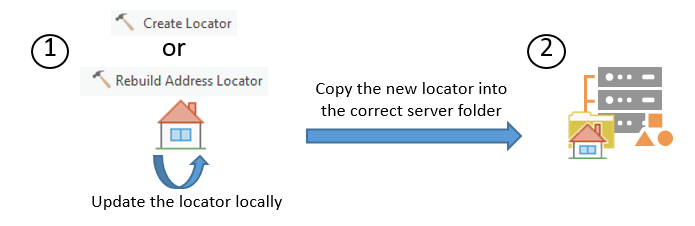
- Create a locator based on the updated base data. You can create a locator using the Create Locator tool.
- Stop the original locator service.
- Make a backup copy of the original locator service, in case something goes wrong.
- Swap in the new locator (it must still have the same name) into the correct server directory.
- Start the original service.
- Make sure the new locator is functioning correctly.
These steps ensure the least possible downtime for your locator service. When using these steps, the only service downtime is copying the new locator into the correct server folder. The most time-consuming part of this process is creating the new locator based on the updated reference data, which, in this solution, is happening on-disk while the old locator service is still running.