Available with Standard or Advanced license.
The Differences view allows you to see changes that have been made to a traditional or branch version since it was created or last reconciled with an ancestor version.
The view lists the modified classes and you can explore them in an experience similar to the interactive Conflict Manager view. You don't have to be in an edit session to open the Differences view, and changes can be viewed before versions are reconciled. You can also view the changes made during your current edit session.
The Differences view lists all the changes made to the version for all layers in the map document based on the selected workspace. If the layer is not currently visible, changes to that layer will still be present in the view.
To open the view, click List By Data Source in the Contents pane, select a workspace or service, click the Versioning contextual tab on the ribbon, and click the Version Changes button  .
.
The Differences view can be docked anywhere in the app or positioned as a floating window. This allows you to interact with a map view at the same time to provide context and further explore the data.
If you open the view from a traditional versioned workspace, the next step is to choose a target version for comparing changes. The available versions listed on the Target Version tab are those in ancestral lineage with the version selected when opening the view.
If the Differences view is opened on a branch versioned workspace, the Target Version tab is not shown since the target version will always be the default.
Click the Change Display button to open the change display viewer at the bottom of the view. This allows you to view the changes as they appear on the map, as well as navigate and identify features in the display. You can change the display to show the current, target, or common ancestor version using the toggle button.
Click the Differences tab to see the differences between the current version and the target version you've chosen. For traditional versions, any common ancestor those two versions share is also listed. Differences between versions are symbolized by a red indicator on the row in the right-hand grid.
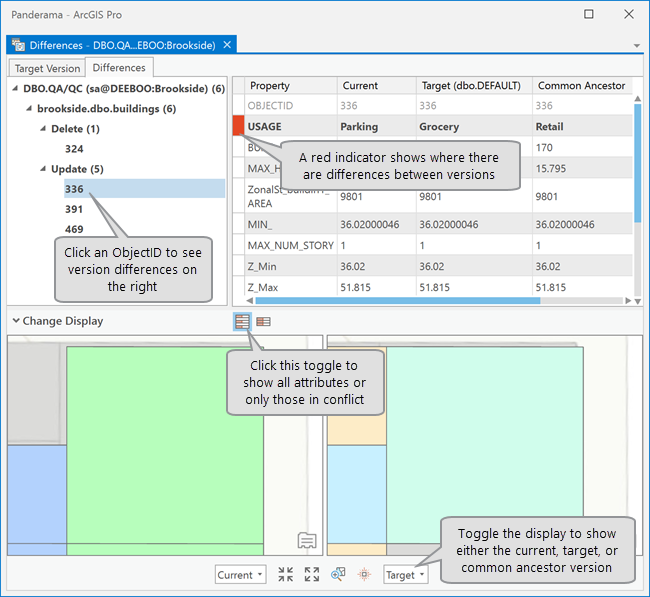
The Differences view displays the changes that have been made to the version from the time it and the chosen target version were identical. The total number of changes is shown in parentheses next to the workspace or service name. Each feature that contains differences between versions is shown in the list on the left. The number in parentheses by the feature name is the number of changes made on that feature. Click the down arrow to see which of these changes to the current version were deleted items and which were updated. Click an ObjectID number to see its changes in the window on the right and zooms to the feature in the change display viewer. All attribute values for the two versions being compared and for their common ancestor are displayed. Attribute values with a red indicator and displayed in bold signify that a change has been made to the version for that attribute.
Right-click an ObjectID in the list to open a context menu with the following options:
- Flash in active map—The object will briefly flash blue and change to red in the map.
- Zoom to in active map—Zoom the map to center on the selected object.
- Pan to in active map—Pan the map to the selected object.
- Select in active map—Select the object in the map.
- Flash—The object will briefly flash blue and change to red in the change display viewer.
- Zoom to—Zoom the change display viewer to center on the selected object.