The parcel fabric is a records-driven system, and new parcel features should be associated with the parcel record that defined them.
When creating new parcel features, a parcel record must be set as active in the map. New parcel features will be associated with the active record in the map. The Created By Record attribute field of new parcel features will be populated with the GolbalID of the active record, and a record polygon will be generated to match the geometry of the added parcel features.
Set the active parcel record
When a parcel record is created, it is automatically set as the active record in the map. A different record can be set as active in the Manage Records pane.
- Click the Create Record drop-down arrow
 in the Records group on the Parcels ribbon and click Manage.
in the Records group on the Parcels ribbon and click Manage. - In the Manage Records pane, use a search query to search for the record you want to set as active. Select the record from the results list and click Set Active Record
 next to the record name.
next to the record name. The active record is displayed in bold in the top portion of the Manage Records pane and is also displayed in the record's heads-up-display (HUD) box in the map view.
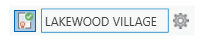
- To exit an active record, click the active record toggle button
 on the record's HUD box. Use this toggle button to move in and out of the active record.
on the record's HUD box. Use this toggle button to move in and out of the active record.
An inactive record is recommended for fixing data and other quality-driven edits.
Display parcels in the active record only
To display parcel features in the active record only, click Show Only Active in the Records group on the Parcels ribbon. The command can be turned on or off.
in the Records group on the Parcels ribbon. The command can be turned on or off.
If Show Only Active is turned off, you can set the transparency of parcels that are not part of the active record by dragging the transparency slider under Show All. Parcels that are not part of the active record can be made less transparent, while parcels that are part of the active record will display as normal.
Note:
When building parcels, the Show Only Active parcels display filter is turned off.
Assign parcel features to a parcel record
You can assign a parcel record to a selection of parcel features. The following parcel features have a Created By Record attribute field and can be assigned to a parcel record:
- Parcel type polygons
- Parcel type lines
- Points
- Connection lines
To assign a parcel record to a selection of parcel features, complete the following steps:
- Select your parcel features.
- Click the Create Record drop-down arrow
 in the Records group on the Parcels ribbon and click Manage to open the Manage Records pane.
in the Records group on the Parcels ribbon and click Manage to open the Manage Records pane. - Use a search query to search for the parcel record.
- In the list of search results, select and right-click the parcel record and click Assign Selection To Record
 .
. The Created By Record attribute field of the selected parcel features will be populated with the GlobalID of the associated record, and a record polygon will be created to match the geometry of the added parcel features.
If the parcel features are already associated with a parcel record, they will be reassigned to the chosen record. The Created By Record field will be updated with the GlobalID of the reassigned parcel record, and the record polygon will be regenerated to match the geometry of the parcel features.
Tip:
Turn on the Records sublayer under the parcel fabric layer in the Contents pane to display the record polygons.