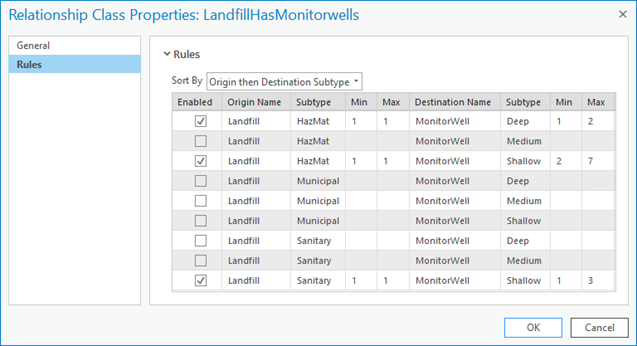Available with Standard or Advanced license.
Once you've created the relationship class, it appears in the Catalog pane, and you can inspect its properties as well as relationships for any particular feature class.
Use these steps to access the Relationship Class Properties dialog box to review the properties defined for a relationship class:
- Start ArcGIS Pro.
- In the Catalog pane, from the Databases folder, click the geodatabase connection to expand its contents.
- Right-click the relationship class and select properties.
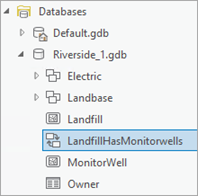
From the General tab, the following relationship class properties are displayed: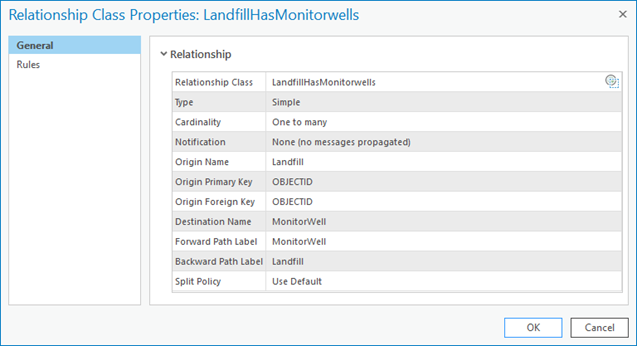
- Relationship class—The name of the relationship class.
- Type—The type of relationship class, Simple or Composite.
- Cardinality— A relationship's cardinality specifies the number of objects in the origin class that can relate to a number of objects in the destination class. A relationship can have one of three cardinalities: One-to-one, One-to-many, Many-to-many.
- Notification—Indicates the message notification direction. This is applicable if you want to implement custom cascade update or delete behavior, where there may be actions that require an update of one feature to trigger an update in its related features. Updates can be required in one direction or another, both, or none.
Origin Name—The name of the origin class.
Origin Primary Key—The key field in the origin class of a relationship is called the primary key and is often abbreviated as PK.
Origin Foreign Key—The key field in the destination class is called the foreign key and is often abbreviated as FK.
Destination Name—The name of the destination class.
Forward Path Label—A forward label that displays when you navigate from the origin to the destination. This label can be modified directly on this dialog box.
Backward Path Label—A backward label that displays when you navigate from the destination to the origin. This label can be modified directly on this dialog box.
Split Policy—The relationship class split policy is used to determine how records within the related destination table are treated when a feature in the origin feature class is split during the editing process.
The Rules tab on the Relationship Class Properties dialog box displays a list of all the possible rules that can exist for your relationship class.
See Relationship rules for more details about enabling and disabling rules on your relationship class.