Flow direction is established with the digitized direction of edges when the network topology is enabled and can be updated with the Set Flow Direction tool for selected features or an entire feature class. The Display Flow Direction command on the trace network's Data tab can be used to visualize the flow of resources along network edges through display of a flow arrows layer for the active map's current extent.
When Display Flow Direction is selected, a temporary, read-only feature class is created in the project's home geodatabase, and a layer is added to the Contents pane of the current map to display flow direction arrows for line features in the network. The name of the feature class and layer is derived from the trace network name and the map in which the arrows are created, followed by FlowDirection.
For example, a map named District001 that contains a trace network named Basins will display a layer named Basins_District001_FlowDirection.
Requirements
Before you display flow direction, the following requirements must be met:
The network topology must be enabled.
- Selection sets are not honored. Flow direction arrows are displayed for all network edge features in the map's current visible extent.
- Flow direction can only be displayed for line features that participate in the trace network and have been validated.
Configure display of the flow direction layer
You can configure the options to control how flow direction arrows are created and displayed on the map. Flow direction arrows are accessed as a layer on the map and can be symbolized in the same way as any other feature layer.
View flow direction options
Configure the options that control how Display Flow Direction generates flow direction arrows on the Flow Direction tab of the Network Options dialog box. To access these options, click the Flow Direction Options dialog box launcher  on the trace network Data tab, at the lower right of the Flow Direction group.
on the trace network Data tab, at the lower right of the Flow Direction group.

The Network Options dialog box appears with the Flow Direction tab active. The number of flow direction arrows that can be displayed at any time in the current map's extent is managed by the Maximum allowable flow direction arrows returned option. The default is 10,000.
Symbolize flow direction arrows
Flow direction arrows are accessed as a layer in the map and can be symbolized using core symbology tools and turned on or off in the same way as any other layer. The layer's default symbology is based on the FlowType field and uses marker elements to display the direction of flow.
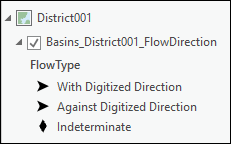
Use the Display Flow Direction command
To use the Display Flow Direction command, follow these steps:
- Ensure that the trace network is added to an active map.
This enables the Trace Network ribbon and Data tab.
- Under Trace Network, click the Data tab.
- In the Flow Direction group, click the Display Flow Direction command.
Flow direction arrows are displayed for network edges in the current visible extent of the map.
The direction of flow for network edges in the trace network is displayed on the map.
Note:
Flow arrows for the current visible extent are cached in the temporary feature class when the command is executed. Flow arrows are not displayed for updates to the map's visible extent or changes to the flow direction set with Set Flow Direction until the Display Flow Direction command is executed again.