When an error feature is created, an associated dirty area is also created, which encompasses the feature geometry. Error features descriptions can help you understand what caused the error. Error features can be inspected and fixed by editing the feature geometry for evaluation the next time the network topology is validated or enabled.
Error features
The Point Errors and Line Errors feature classes manage all error features for a trace network. These feature classes are sublayers of the trace network layer and cannot be edited. When you add a trace network to an active map view, the sublayers are available in the Contents pane.
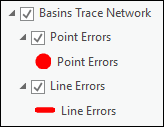
Error feature management
Errors result from enabling or validating a network topology. To fix an error feature, the associated network feature or features must be corrected. Error features are created for a variety of geometry-related reasons, from identifying empty geometries to highlighting coincident point features. .
Note:
Error features that do not prevent connectivity from being established between features are traversable in a trace operation when the Validate Consistency option is disabled.
The table below describes the errors, situations that produce them, suggested actions for resolving each error feature, and the type error feature(s) that are generated. In the Solution column, Option 1 is often the most useful and has the least impact. However, some options depend on other factors, so the first option may not always be the best for your particular case.
| Error ID | Description and situation | Solution | Error feature type |
|---|---|---|---|
1 | The network feature geometry is empty. For example, the shape field is NULL. | Option 1: Delete and re-create the feature. | Point or line |
4 | A line feature has fewer than two vertices. A linear network feature has one or no vertices, for example, a line with a single To and From vertex. | Option 1: Add vertices to the line. Option 2: Delete and re-create the line. | Line |
5 | A line feature has a length within the tolerance. The length of a linear network feature is too short and fits within the network tolerance. For example, the network tolerance is 1 meter and a line in the network is 90 centimeters. | Option 1: Adjust the length of the line feature. Option 2: Adjust the network tolerance. | Line |
6 | Geometry error—Could not locate the vertex along the line feature. The network topology cannot get the list of vertices associated with a linear network feature. | Option 1: Rerun the Validate Network Topology tool. Option 2: Delete the vertex, rerun the Validate Network Topology tool, and create another vertex if necessary. | Line |
7 | Invalid connectivity. A network point feature is not connected to any other feature. For example, a stream gauge is not connected to anything. | Option 1: Connect the point feature. Option 2: Delete the point feature. | Point |
13 | A linear feature that only allows endpoint connectivity has a point or another line feature placed midspan. | Option 1: Relocate the feature to a vertex that honors the line edge connectivity policy. Option 2: Delete the point or line feature. | Point and line |
19 | A linear network feature is multipart. Multipart features are not allowed. | Option 1: Modify the feature so it is not multipart. Option 2: Delete the line and re-create it. | Line |
20 | A linear network feature loops back and intersects itself. For example, a valid looped pipe has missing z-values. | Option 1: Place a vertex on each line segment at the point of intersection. Adjust the z-value for each vertex to add vertical space between the lines. Option 2: Split the line into single features. | Line |
21 | A linear network feature has vertices existing in the same x,y,z location. For example, a canal ditch has missing z-values. | Option 1: Offset one of the vertices (x and y or z). Option 2: Delete one of the vertices. | Line |
25 | Two or more points are geometrically coincident. For example, a gauge and a well have the same x,y,z coordinates. | Option 1: Offset one of the points (x and y or z). Option 2: Delete one of the points. | Point |
Access error feature attributes
To access error feature classes, the trace network layer must be available in the Contents pane. If it is not, add it to your active map from the Catalog pane.
- Expand the Trace Network layer in the Contents pane.
- Right-click the Point Errors or Line Errors sublayer.
- Click Attribute table to open the attribute table associated with the layer.
See the table below to understand the values in the table.
Understand error feature attributes
The following table lists the fields in each error feature class, a description of each, and example values.
Error Table Attributes
| Field alias | Description | Example value |
|---|---|---|
Object ID | The object ID of the error feature. | 1 |
Origin network source ID | The source ID of the origin feature participating in the error situation. | 3 |
Origin global ID | The global ID of one of the features participating in the error situation. | {FC2AA170-6072-4E31-B9F4-D924AD21F5E8} |
Destination network source ID | The source ID of the other feature participating in the error situation. | 3 |
Destination global ID | The global ID of the destination feature participating in the error situation. | {05F50F98-F2C3-4001-AB83-7F08FA71ACF2} |
Error type | A numerical value associated with the error. | 25 |
Error text | An explanation of the error. | Stacked point features |
| Global ID | The global ID of the error feature. | {4CFE50C9-BAAD-4B0A-855A-2BF8A0622A04} |
Shape or Shape length | Shape is present for points. Shape length is present for lines. | Point Z Polyline Z |