Streaming  creates a free-form sketch by automatically creating vertices at constant intervals as you drag the pointer. It is available on the construction toolbar and context menu when you create a polyline or a polygon feature.
creates a free-form sketch by automatically creating vertices at constant intervals as you drag the pointer. It is available on the construction toolbar and context menu when you create a polyline or a polygon feature.
Clicking the map while streaming suspends the tool and allows you to change settings, choose another construction tool, or continue streaming. Optional settings include the streaming interval tolerance and smoothing segments with Bézier curves.
Note:
This construction tool is not available when you edit a stereo map using the Image Analyst extension with this release of ArcGIS Pro.
Create segments by streaming
- In the Catalog pane, do one of the following to add the layer to your map:
- Expand Databases
 , expand the database containing your data, and drag the feature class onto the map.
, expand the database containing your data, and drag the feature class onto the map. - Right-click the default database and create a new polyline or polygon feature class.
Dragging or creating a feature class adds the layer to the current map and creates a feature template with default settings.
- Expand Databases
- On the Edit tab, in the Snapping group, enable your snapping preferences.
Tip:
As you sketch the feature, you can press and hold the spacebar to temporarily turn off snapping.
- On the Edit tab, in the Features group, click Create
 .
.The Create Features pane appears.
- Click a polyline or polygon feature template.
The construction toolbar appears at the bottom of the map.
- Next to the tool palette, click the Active template button
 .
. The tool palette and the feature attribute table for the template appear in the pane.
- In the attribute table, type the values you want to apply to the new feature.
For group templates, click a template icon to display its attribute table.
- On the construction toolbar, click the trace tools drop-down menu and click Streaming
 , or press the F8 key.
, or press the F8 key.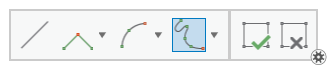
- Click the map and drag the pointer across the map.
- To change optional settings, press the O key. You can change these settings any time you click the map and suspend streaming.
- In the Stream tolerance text box, type the distance at which you want vertices created at constant intervals.
Note:
The default tolerance of zero (0) creates overlapping vertices. This is a common setting when drawing features such as a shoreline or a river.
- Check Smooth when you want to convert segments to Bézier curves.
- In the Stream tolerance text box, type the distance at which you want vertices created at constant intervals.
- Drag the pointer across the map to start streaming vertices.
- Click the map to stop streaming.
The streamed vertices are simplified or smoothed based on your current settings.
- To continue creating segments, do one of the following:
- Click the map to resume streaming.
- Choose another segment construction tool.
- To resume streaming after using another construction tool, click Streaming
 , or press the F8 key.
, or press the F8 key.
- On the construction toolbar, click Finish
 or press the F2 key.
or press the F2 key.
Keyboard shortcuts
| Keyboard shortcut | Action | Comment |
|---|---|---|
O | View the options. | Open the Options dialog box |
F8 | Start or stop streaming. | Begin or stop streaming. |