You can replace a web scene layer in your ArcGIS Online portal or ArcGIS Enterprise portal (version 10.8.1 or later) with another web scene layer. When you replace a layer, its content is updated. Its service URL and item ID do not change. You can only replace web scene layers created from scene layer packages. Web scene layers with associated feature layers cannot be replaced. For more information about web scene layers, see Work with web scene layers.
When you replace a web scene layer, you specify a target layer (the layer to be replaced) and an update layer (the replacement layer). You also specify an archive layer name. When the target layer is replaced, its content is archived in your portal. Optionally, you can replace the item information of the target layer in addition to its content.
Both the target layer and the update layer must be hosted in your portal, and you must be the owner of both layers.
The target and update layers must be of the same type. For example, you cannot replace a building scene layer with a 3D object scene layer.
The benefit of this workflow is that it allows you to stage and test the update layer in your portal before you replace the target layer. When the layer is replaced, user access is uninterrupted. The archive layer is available if you need to revert the update.
The illustration below shows how properties of the target, update, and archive layers are managed:
- The item ID of the target layer (A) does not change. By default, the archive layer is assigned a new item ID (C); optionally, the archive layer can use the item ID of the update layer (B).
- The service URL of the target layer (A) does not change. The service URL of the archive layer references the target layer name and appends the word archive and a date stamp (A_Archive). The portal no longer contains a web layer with the name or service URL of the update layer.
- The target layer content (A) is replaced by the update layer content (B). The archive layer stores the replaced target layer content (A).
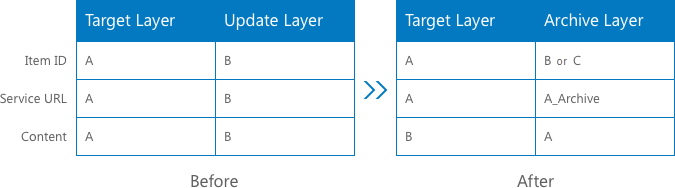
As a best practice, use the same spatial reference for the update and target layers.
Follow the steps below to replace a web scene layer:
- Sign in to ArcGIS Pro.
Your active portal must be the portal in which the web layers are hosted. You must be signed in with the account that owns the layers.
- On the ribbon, click the Share tab. In the Manage group, click Replace Web Layer
 .
.The Geoprocessing pane appears and opens the Replace Web Layer tool.
- For Target Layer, enter the service URL or item ID of the layer you want to replace.
You can browse to the web scene layer or drag it from the catalog view or Catalog pane to the Target Layer input box. Alternatively, you can copy and paste the layer's service URL or item ID.
- Optionally, for Archive Layer Name, replace the default value with a new name.
The default archive layer name is <target layer>_archive_<timestamp>.
- The Create New Item For Archive Layer box is checked by default. Optionally, uncheck the box to use the update layer's item ID for the archive layer.
When the box is checked, a new item ID is assigned to the archive layer and the item ID of the update layer is no longer associated with any content.
- For Update Layer, enter the service URL or item ID of the layer that will replace the target layer.
- Optionally check the Replace Item Information box.
By default, the item information associated with the target layer is not replaced. Check the box to replace it with the update layer item information. The thumbnail image, summary, description, and tags will be replaced. The credits (attribution), terms of use, and package name from which the layer was created will not be replaced.
- Click Run.
When the tool completes, the target layer is replaced by the update layer. The archive layer is stored in the folder location of the target layer.
Note:
An alternative workflow is to replace the layer from the portal website interface:
- Replace a scene layer in ArcGIS Online.
- Replace a scene layer in ArcGIS Enterprise.