Summary
Predicts values at new locations based on measurements from a collection of points. The tool uses point data with values at each point as input and makes areas classified by predicted values.
Examples include the following:
- An air quality management district has sensors that measure pollution levels. Interpolate Points can be used to predict pollution levels at locations that don't have sensors, such as locations with at-risk populations, for example, schools or hospitals.
- Predict heavy metal concentrations in crops based on samples taken from individual plants.
- Predict soil nutrient levels (nitrogen, phosphorus, potassium, and so on) and other indicators (such as electrical conductivity) in order to study their relationships to crop yield and prescribe precise amount of fertilizer for each location in the field.
- Meteorological applications include the prediction of temperatures, rainfall, and associated variables (such as acid rain).
Illustration
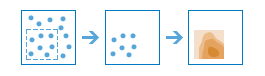
Usage
A point layer is used as the input. The input layer must have a numeric field to serve as the basis of the interpolation. Interpolate Points is designed to work with data that changes slowly and smoothly over the landscape, like temperature and pollution levels. It is not appropriate for data such as population or median income that change very abruptly over short distances.
The Interpolate Points tool can be set to optimize speed or accuracy, or a middle ground. The more accurate the predictions, the slower the results take to calculate and vice versa.
A layer of standard errors can be created by this tool using the output prediction error option. A 95 percent confidence interval can be calculated for the interpolated layer by taking the interpolation value and adding two standard errors for the upper limit and subtracting two standard errors from the lower limit.
This tool uses the Esri Empirical Bayesian Kriging method to perform the interpolation. The parameters that are supplied to this method are controlled by the interpolate option. The parameters are outlined below.
Parameter Speed Default Accuracy Data transformation type
NONE
NONE
EMPIRICAL
Semivariogram model type
POWER
POWER
K_BESSEL
Maximum number of points in each local model
50
75
200
Local model area overlap factor
1
1.5
3
Number of simulated semivariograms
30
100
200
Minimum neighbors
8
10
15
Maximum neighbors
8
10
15
Syntax
InterpolatePoints(inputLayer, outputName, {field}, {interpolateOption}, {outputPredictionError}, {classificationType}, {numClasses}, {classBreaks}, {boundingPolygonLayer}, {predictAtPointLayer})| Parameter | Explanation | Data Type |
inputLayer | The point features that will be interpolated to a continuous surface layer. | Feature Set |
outputName | The name of the output layer to create on your portal. | String |
field (Optional) | The numeric field containing the values you want to interpolate. | Field |
interpolateOption (Optional) | Controls your preference for speed versus accuracy, from fastest to most accurate. More accurate predictions take longer to calculate.
| String |
outputPredictionError (Optional) | If checked, a polygon layer of standard errors for the interpolation predictions will be output. Standard errors are useful because they provide information about the reliability of the predicted values. A simple rule of thumb is that the true value will fall within two standard errors of the predicted value 95 percent of the time. For example, suppose a new location gets a predicted value of 50 with a standard error of 5. This means that this task's best guess is that the true value at that location is 50, but it reasonably could be as low as 40 or as high as 60. To calculate this range of reasonable values, multiply the standard error by 2, add this value to the predicted value to get the upper end of the range, and subtract it from the predicted value to get the lower end of the range.
| Boolean |
classificationType (Optional) | Determines how predicted values will be classified into polygons.
| String |
numClasses (Optional) | This value is used to divide the range of predicted values into distinct classes. The range of values in each class is determined by the classification type. Each class defines the boundaries of the result polygons. The default is 10 and the maximum is 32. | Long |
classBreaks [classBreaks,...] (Optional) | To do a manual classification, supply the desired class break values. These values define the upper limit of each class, so the number of classes will equal the number of entered values. Areas will not be created for any locations with predicted values above the largest entered break value. You must enter at least 2 values and no more than 32. | Double |
boundingPolygonLayer (Optional) | A layer specifying the polygons where you want values to be interpolated. For example, if you are interpolating densities of fish within a lake, you can use the boundary of the lake in this parameter and the output will only contain polygons within the boundary of the lake. | Feature Set |
predictAtPointLayer (Optional) | An optional layer specifying point locations to calculate prediction values. This allows you to make predictions at specific locations of interest. For example, if the input layer represents measurements of pollution levels, you can use this parameter to predict the pollution levels of locations with large at-risk populations, such as schools or hospitals. You can then use this information to give recommendations to health officials in those locations. | Feature Set |
Derived Output
| Name | Explanation | Data Type |
| outputLayer | The output polygon features, where each polygon surrounds interpolated values based on the classification type and number of classes. | Feature Set |
| outputPredictionErrorLayer | Contains the predicted error for each point in the input layer. | Feature Set |
| outputPredictedPointsLayer | The point layer containing points from the predicted point layer with their predicted values. | Feature Set |
Environments
Licensing information
- Basic: Requires your account in ArcGIS Enterprise to have the Perform Analysis privilege
- Standard: Requires your account in ArcGIS Enterprise to have the Perform Analysis privilege
- Advanced: Requires your account in ArcGIS Enterprise to have the Perform Analysis privilege