Summary
Predicts values at new locations based on measurements from a collection of points. The tool takes point data with values at each point and returns a raster of predicted values.
Illustration
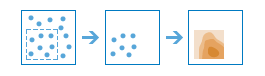
Usage
This raster analysis portal tool is available when you are signed in to an ArcGIS Enterprise
 portal that has an ArcGIS Image Server
portal that has an ArcGIS Image Server  configured for Raster Analysis
configured for Raster Analysis  . When the tool is invoked, ArcGIS Pro serves as a client and the processing happens in the servers federated with ArcGIS Enterprise. The portal tool accepts layers from your portal as input and creates output in your portal.
. When the tool is invoked, ArcGIS Pro serves as a client and the processing happens in the servers federated with ArcGIS Enterprise. The portal tool accepts layers from your portal as input and creates output in your portal.The input feature layer can be a layer from the portal. It can also be a URI or URL to a feature service. While you can use local feature data and layers as input to this portal tool, best practice is to use layers from your portal as input.
The interpolation is performed by generating many local interpolation models that are merged together to create the final output raster. The number of points in each local model can be controlled with the Size of local models parameter.
The Empirical Bayesian Kriging tool is used to perform the underlying interpolation. This tool is part of the ArcGIS Geostatistical Analyst extension. Many parameters of the tool are exposed in Interpolate Points, but many are controlled automatically by the Optimize for parameter.
Syntax
InterpolatePoints(inputPointFeatures, interpolateField, outputName, {optimizeFor}, {transformData}, {sizeOfLocalModels}, {numberOfNeighbors}, {outputCellSize}, {outputPredictionError})| Parameter | Explanation | Data Type |
inputPointFeatures | The input point features you want to interpolate. | Feature Set |
interpolateField | The field containing the data values you want to interpolate. The field must be numeric. | Field |
outputName | The name of the output raster service. The default name is based on the tool name and the input layer name. If the layer already exists, you will be prompted to provide another name. | String |
optimizeFor (Optional) | Choose your preference for speed versus accuracy. More accurate predictions will take longer to calculate.
| String |
transformData (Optional) | Choose whether to transform your data to a normal distribution before performing analysis. If your data values do not appear to be normally distributed (bell-shaped), it is recommended to perform a transformation.
| Boolean |
sizeOfLocalModels (Optional) | Choose the number of points in each of the local models. A larger value will make the interpolation more global and stable, but small-scale effects may be missed. Smaller values will make the interpolation more local, so small-scale effects are more likely to be captured, but the interpolation may be unstable. | Long |
numberOfNeighbors (Optional) | The number of neighbors to use when calculating the prediction at a particular cell. | Long |
outputCellSize (Optional) | Set the cell size and units of the output raster. If a prediction error raster is created, it will also use this cell size. The units can be Kilometers, Meters, Miles, or Feet. The default units are Meters. | Linear Unit |
outputPredictionError (Optional) | Choose whether to output a raster of standard errors of the interpolated predictions. Standard errors are useful because they provide information about the reliability of the predicted values. A simple rule of thumb is that the true value will fall within two standard errors of the predicted value 95 percent of the time. For example, suppose a new location gets a predicted value of 50 with a standard error of 5. This means that this task's best guess is that the true value at that location is 50, but it reasonably could be as low as 40 or as high as 60. To calculate this range of reasonable values, multiply the standard error by 2, add this value to the predicted value to get the upper end of the range, and subtract it from the predicted value to get the lower end of the range. If a raster of standard errors for the interpolated predictions is requested, it will have the same name as the Result layer name but with Errors appended.
| Boolean |
Derived Output
| Name | Explanation | Data Type |
| outputRaster | The output raster. | Raster Layer |
| outputErrorRaster | The output prediction error raster. | Raster Layer |
Code sample
This example interpolates a point feature service into an image service raster.
import arcpy
arcpy.InterpolatePoints_ra('https://MyPortal.esri.com/server/rest/services/Hosted/myPoints/FeatureServer/0',
'myField', 'outImgServ', 'SPEED', 'False', 50, 8, '10000 Meters', 'NO_OUTPUT_ERROR')This example interpolates a point feature service into an image service raster.
#-------------------------------------------------------------------------------
# Name: InterpolatePoints_example02.py
# Description: Interpolates a point feature service into an image service raster.
#
# Requirements: ArcGIS Image Server
# Import system modules
import arcpy
# Set local variables
inPoints = 'https://MyPortal.esri.com/server/rest/services/Hosted/myPoints/FeatureServer/0'
inField = 'myField'
outRaster = 'outImgServ'
optimizeFor = 'SPEED'
transform = 'False'
subsetSize = 50
numNeighbors = 8
outCellSize = '10000 Meters'
error = 'NO_OUTPUT_ERROR'
# Execute InterpolatePoints
arcpy.InterpolatePoints_ra(inPoints, inField, outRaster, optimizeFor, transform,
subsetSize, numNeighbors, outCellSize, error)Environments
Licensing information
- Basic: Requires ArcGIS Image Server
- Standard: Requires ArcGIS Image Server
- Advanced: Requires ArcGIS Image Server