Available with Spatial Analyst license.
Available with 3D Analyst license.
Summary
Identifies the slope (gradient or steepness) from each cell of a raster.
Illustration
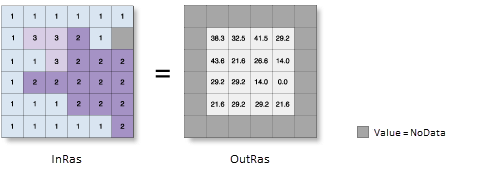
Usage
This tool uses a 3 by 3 cell moving window to process the data. If the processing cell is NoData, the output for that location will be NoData.
Of the eight cells neighboring the processing cell, this tool requires that at least seven of them have a valid value. If there are fewer than seven valid cells, the calculation will not be performed, and the output at that processing cell will be NoData.
The cells in the outermost rows and columns of the output raster will be NoData. This is because along the boundary of the input dataset, those cells do not have enough valid neighbors.
The range of values in the output depends on the type of measurement units.
- For degrees, the range of slope values is 0 to 90.
- For percent rise, the range is 0 to essentially infinity. A flat surface is 0 percent, a 45 degree surface is 100 percent, and as the surface becomes more vertical, the percent rise becomes increasingly larger.
For the planar method, the use of a z-factor is essential for correct slope calculations when the surface (vertical) z-units are expressed in units different from the ground x,y units. The Z factor parameter will be enabled only when the planar method is selected.
For the geodesic method, specifying the surface z-unit is important to ensure the accuracy of the output. The Z unit parameter will be enabled only when the geodesic method is selected.
If a z-unit is available in the vertical coordinate system of the input raster, it will be applied automatically. It is suggested that you define a z-unit for the input raster if it is missing. You can use the Define Projection tool to specify a z-unit. If it is undefined, meter will be used by default.
When the input raster needs to be resampled, the bilinear technique will be used. An example of when an input raster may be resampled is when the output coordinate system, extent, or cell size is different from that of the input.
This tool can be GPU accelerated when calculating geodesic slope, which means that if a GPU device (graphics processing unit) is available on your system, it will be used to enhance the performance of the geodesic method.
The GPU Processing with Spatial Analyst help topic has more details on configuring and working with GPU devices, and some troubleshooting tips should you encounter difficulties.
See Analysis environments and Spatial Analyst for additional details on the geoprocessing environments that apply to this tool.
Syntax
Slope(in_raster, {output_measurement}, {z_factor}, {method}, {z_unit})| Parameter | Explanation | Data Type |
in_raster | The input surface raster. | Raster Layer |
output_measurement (Optional) | Determines the measurement units (degrees or percentages) of the output slope raster.
| String |
z_factor (Optional) | Number of ground x,y units in one surface z-unit. The z-factor adjusts the units of measure for the z-units when they are different from the x,y units of the input surface. The z-values of the input surface are multiplied by the z-factor when calculating the final output surface. If the x,y units and z-units are in the same units of measure, the z-factor is 1. This is the default. If the x,y units and z-units are in different units of measure, the z-factor must be set to the appropriate factor, or the results will be incorrect. For example, if your z-units are feet and your x,y units are meters, you would use a z-factor of 0.3048 to convert your z-units from feet to meters (1 foot = 0.3048 meter). | Double |
method (Optional) | Determines whether to calculate the aspect based on a planar (flat earth) or a geodesic (ellipsoid) method.
The planar method is appropriate to use on local areas in a projection that maintains correct distance and area. It is suitable for analysis that cover areas such cities, counties, or smaller states in area. The geodesic method produces a more accurate result, at the potential cost of an increase in processing time. | String |
z_unit (Optional) | Linear unit of vertical z-values. It is defined by a vertical coordinate system if it exists. If a vertical coordinate system does not exist, the z-unit should be defined from the unit list to ensure correct geodesic computation. By default, Meter would be applied.
| String |
Return Value
| Name | Explanation | Data Type |
| out_raster | The output slope raster. It will be floating-point type. | Raster |
Code sample
This example determines the slope values of the input surface raster.
import arcpy
from arcpy import env
from arcpy.sa import *
env.workspace = "C:/sapyexamples/data"
outSlope = Slope("elevation", "DEGREE", 0.3043)
outSlope.save("C:/sapyexamples/output/outslope01")This example determines the slope values of the input surface raster.
# Name: _Ex_02.py
# Description: Identifies slope from each cell.
# Requirements: Spatial Analyst Extension
# Import system modules
import arcpy
from arcpy import env
from arcpy.sa import *
# Set environment settings
env.workspace = "C:/sapyexamples/data"
# Set local variables
inRaster = "elevation"
outMeasurement = "DEGREE"
zFactor = ""
method = "GEODESIC"
zUnit = "FOOT"
# Check out the ArcGIS Spatial Analyst extension license
arcpy.CheckOutExtension("Spatial")
# Execute Slope
outSlope = Slope(inRaster, outMeasurement, zFactor, method, zUnit)
# Save the output
outSlope.save("C:/sapyexamples/output/outslope02")Environments
Licensing information
- Basic: Requires Spatial Analyst or 3D Analyst
- Standard: Requires Spatial Analyst or 3D Analyst
- Advanced: Requires Spatial Analyst or 3D Analyst