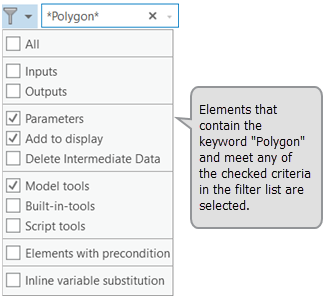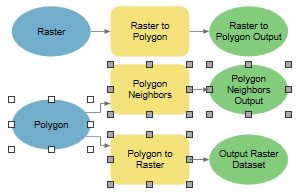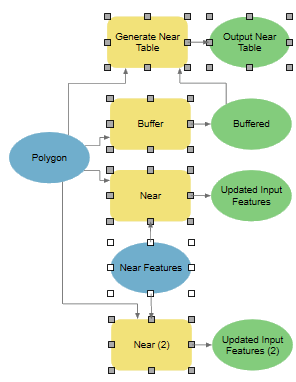Depending on the size of your model, it may be difficult to find an element with a specific name or type. You can search and filter to find a specific element in ModelBuilder.
Search for elements
To search for a model element, type the name of the element in the Search box in the top right of the model view. As you type, you will see a list of suggested model elements that match the characters you have entered. Select an element name from the suggestions list to select the element in the model.
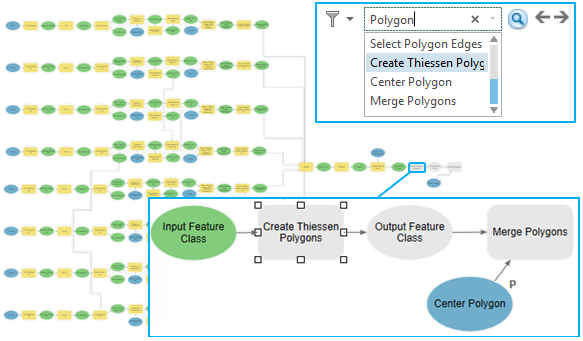
Regular expressions can be used to search for model elements. The table below contains a number of examples using regular expressions.
| Example | Action | Result |
|---|---|---|
Polygon | Select elements that match the exact keyword. | 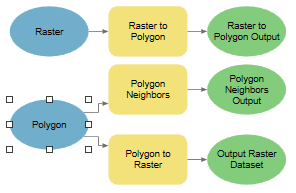 |
Polygon* | Find elements that start with the characters before *. |
|
*Polygon | Find elements that end with the characters after *. | 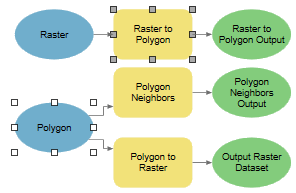 |
Polygon&Raster* | Find elements that contain multiple keywords. | 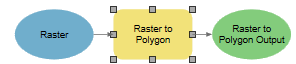 |
*Polygon* | Find elements that contain characters between two *. | 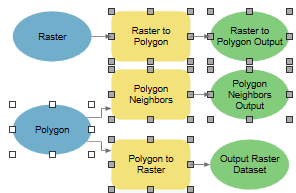 |
*[()]* | Find elements with any character in a list [ ]. | ![Searching for *[()]* Searching for *[()]*](GUID-57344513-EAF9-4B91-B082-630CD2EF7149-web.png) |
Buffer|Near | Find elements that match keywords on either side of |. | 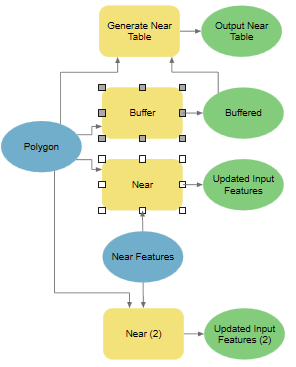 |
Buffer|(*Near*) | Find elements that matches one keyword and contains another keyword. |
|
Buffer|Near* | Find elements that contain either a keyword or elements that begin with a specific keyword. | 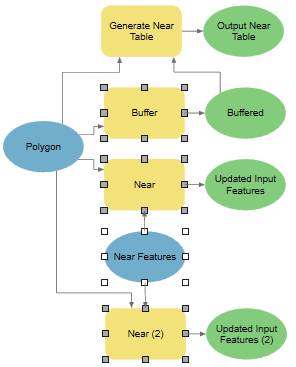 |
Search results
If the search returns multiple selected elements, use the Next and Previous arrows to navigate between the selected elements. Previous search history can be accessed from the Recent Searches drop-down menu.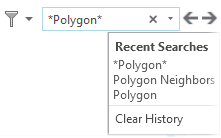
Filters
Filters in a model help refine the search
results. Checking multiple filters  returns elements matching any of the selected filters. When you apply filters, the model zooms to selected elements that match the filter. When the filter is unchecked, the model zooms back to the original level.
returns elements matching any of the selected filters. When you apply filters, the model zooms to selected elements that match the filter. When the filter is unchecked, the model zooms back to the original level.
| Filter | Action |
|---|---|
All | Selects all model elements. |
Input | Selects only the input variables (blue ovals). |
Output | Selects all tool outputs (green ovals). |
Parameters | Selects all variables that are model parameters. |
Add To Display | Selects all variables that have Add To Display checked. |
Delete Intermediate Data | Selects all variables that have Delete Intermediate Data checked. |
Model Tools | Selects all model tools, nested models, or submodels. |
Built-In-Tools | Selects all built-in-tools in the model. |
Script Tools | Selects all script tools in the model. |
Elements with Preconditions | Selects all element pairs that use preconditions. |
Elements with Inline Variable Substitution | Selects all elements that use inline variable substitution. |
Uncheck everything | No elements are selected. |
You can combine filters and search to find elements that meet both the filter and the search criteria. For example, searching for an element with the keyword *Polygon* and the Parameter, Add To Display and Model Tools filters checked will select elements with the word Polygon in the name that are a model parameter, have Add To Display checked on, or are a model tool.