In the Modify Features pane, Mirror  creates a mirror copy of selected features using a two-point construction line or a selected edge and a single-click.
creates a mirror copy of selected features using a two-point construction line or a selected edge and a single-click.
For example, you can copy and rotate a house footprint to the opposite side of a two-point street centerline or mirror the feature at a specified offset distance from one of its edges to an adjacent parcel.
Attribute values from the original feature are copied to the new features based on your current field mapping settings.
To learn more, see Configure field mapping.
Draw a two-point mirror line
Draw a two-point line when you want to mirror features parallel to the angle of a drawn line or to copy and rotate a selection using two clicks.
- On the Edit tab, in the Features group, click Modify
 .
.The Modify Features pane appears.
- Expand Construct and click Mirror
 .
.The tool appears in the pane.
- On the Edit tab, configure your preferences for snapping and field mapping.
- In the Snapping group, enable your snapping preferences.
Tip:
You can press and hold the spacebar to temporarily turn snapping off as you draw a feature.
- In the Tools group, click the Editor Settings dialog box launcher
 , click Field Mapping
, click Field Mapping  and configure how you want attributes copied to the new features.
and configure how you want attributes copied to the new features.
- In the Snapping group, enable your snapping preferences.
- Click Select
 and select the features you want to copy and mirror.
and select the features you want to copy and mirror.The selected features appear in the pane with the value from the layer display field. If the field is null, the FID field value is shown.
Tip:
To change the display field, view the selection in the Attributes pane. Right-click the feature, click Layer Properties, and click Display.
- In the pane, add or remove features from the selection.
- To remove a feature, right-click it and click Unselect
 .
. - To keep only one feature in the selection, double-click the feature or right-click and click Only Select This
 .
.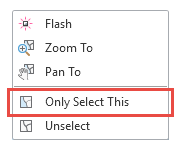
- To remove a feature, right-click it and click Unselect
- To copy and rotate the selection check Perpendicular.
Uncheck this setting if you want to create a mirrored copy of the features.
- Click Two Clicks
 and click the map to create the first point of the two-point mirror line.
and click the map to create the first point of the two-point mirror line.- Press Esc to cancel the point and create a new one.
- Drag the pointer in the direction you want create the mirror line or press A and type the direction.
- Click the map.
Hover and click
Use the one-click method when you want to mirror features parallel to an existing edge in the current selection or to the editing grid.
- On the Edit tab, in the Features group, click Modify
 .
.The Modify Features pane appears.
- Expand Construct and click Mirror
 .
.The tool appears in the pane.
- On the Edit tab, configure your preferences for snapping and field mapping.
- In the Snapping group, enable your snapping preferences.
Tip:
You can press and hold the spacebar to temporarily turn snapping off as you draw a feature.
- In the Tools group, click the Editor Settings dialog box launcher
 , click Field Mapping
, click Field Mapping  and configure how you want attributes copied to the new features.
and configure how you want attributes copied to the new features.
- In the Snapping group, enable your snapping preferences.
- Click Select
 and select the features you want to copy and mirror.
and select the features you want to copy and mirror.The selected features appear in the pane with the value from the layer display field. If the field is null, the FID field value is shown.
Tip:
To change the display field, view the selection in the Attributes pane. Right-click the feature, click Layer Properties, and click Display.
- In the pane, add or remove features from the selection.
- To remove a feature, right-click it and click Unselect
 .
. - To keep only one feature in the selection, double-click the feature or right-click and click Only Select This
 .
.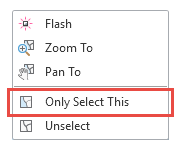
- To remove a feature, right-click it and click Unselect
- Click One Click
 .
.- Press Esc to cancel the command.
A preview shows the features you are creating as you drag the pointer.
- Drag the pointer in the direction you want to copy and mirror the features.
- If the editing grid is turned off, hover over an edge in the selection to which you want to mirror the selection parallel.
- If the editing grid is turned on, hover over the grid line to which you want to mirror the selection parallel.
- Press D and specify the offset distance or click the map where you want to create the mirrored features.