You can choose to allow the letters of labels to be spread. Spreading the letters within a label can allow the Maplex Label Engine to make text fit linear features better without overlapping other labels. When you choose to allow the letters of labels to be spread, you can set a Maximum letter spacing. The letter width of the labels' text symbol is used as the Default spacing.
This parameter is available for the Centered curved position when labeling with the Regular placement style. When labels are placed with the Street placement style, the Spread letters parameter can be applied with the Centered curved, Offset curved, Centered straight, and Offset straight positions. Also, when labels are placed with the River placement style, the letter spacing parameter can be applied with the Centered curved and Offset curved positions.
Note:
When using the Street placement style, you can also allow the words to be spread.
A value of 100 adds a full letter space (average letter width of the font) between each letter.
The letter spacing option works within a given spread range. The default is set on the Symbol tab of the Label Class pane. This is the default character spacing if you do not choose to spread the characters in your labels. The Maplex Label Engine allows you to specify the maximum value of the letter spacing range for certain line-labeling styles.
The following image shows the street labels set up with a letter spacing maximum distance of 0. You can see that Kennedy Drive is stretched along the length of the street, as is 47th Avenue.
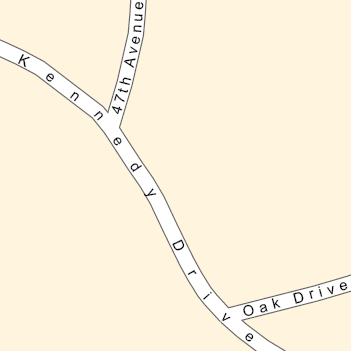
Change maximum letter spacing
- Ensure the Maplex Label Engine is enabled.
- Ensure List By Labeling is the active method of displaying the Contents pane. Click List by Labeling
 .
. - Choose a label class in the Contents pane and click the Labeling tab.
- On the Labeling tab, in the Label Placement group, click Label Placement Properties
 .
. - In the Labeling pane, click Position and click
 .
. - Expand Spread labels.
- Specify the type of letter spacing to use: Use default letter spacing, Spread letters up to a fixed limit, or Spread letters to fill feature. When using the Spread letters up to a fixed limit option, set the Maximum value as a percentage of the font width. It must be greater than the Default value.
Change default value
- In the Labeling pane, click Symbol and click
 .
. - Expand Formatting.
- Type a value for Letter spacing.
This is the minimum letter spacing when you choose to spread the letters in your labels.