Available with Spatial Analyst license.
Summary
Calculates, for each cell, the least accumulative cost distance from or to the least-cost source, while accounting for surface distance along with horizontal and vertical cost factors.
Usage
The Path Distance tools are comparable to the Cost Distance tools in that both determine the minimum accumulative travel cost from or to a source for each location on a raster surface. However, the Path Distance tools add more complexity to the analysis by being able to accommodate for the actual surface distance as well as other horizontal and vertical factors.
The input source data can be a feature class or raster.
When the input source data is a raster, the set of source cells consists of all cells in the source raster that have valid values. Cells that have NoData values are not included in the source set. The value 0 is considered a legitimate source. A source raster can be created using the extraction tools.
When the input source data is a feature class, the source locations are converted internally to a raster before performing the analysis. The resolution of the raster can be controlled with the Cell Size environment. By default, if no other rasters are specified in the tool, the resolution will be determined by the shorter of the width or height of the extent of the input feature, in the input spatial reference, divided by 250.
When using feature data for the input source data, care must be taken with how the output cell size is handled when it is coarse, relative to the detail present in the input. The internal rasterization process uses the same default Cell assignment type as the Feature to Raster tool, which is the cell center method. This means that data not located at the center of the cell will not be included in the intermediate rasterized source output, so it will not be represented in the distance calculations. For example, if your sources are a series of small polygons (such as building footprints) that are small relative to the output cell size, it is possible that only a few will fall under the centers of the output raster cells, seemingly causing most of the others to be lost in the analysis.
To avoid this situation, as an intermediate step, you could rasterize the input features directly with the Feature to Raster tool and set the Field parameter. Then use the resulting output as input to the particular distance tool you want to use. Alternatively, you could select a small cell size to capture the appropriate amount of detail from the input features.
Cells with NoData act as barriers in the Path Distance tools. The cost distance for cells behind NoData values is calculated by the accumulative cost necessary to move around the NoData barrier. Any cell location that is assigned NoData on any one of the input rasters will receive NoData on all output rasters.
If the input source data and the cost raster are different extents, the default output extent is the intersection of the two. To get a cost distance surface for the entire extent, choose the Union of Inputs option on the output Extent environment settings.
The output of the Aspect tool can be used as input for the Input horizontal raster.
The Maximum distance is specified in the same cost units as those on the cost raster.
For the output distance raster, the least-cost distance (or minimum accumulative cost distance) of a cell from or to a set of source locations is the lower bound of the least-cost distances from the cell to all source locations.
The default values for the Horizontal factor modifiers are the following:
Keywords Zero factor Cut angle Slope Side value -------------- ----------- ----------- ----- --------- Binary 1.0 45 ~ ~ Forward 0.5 45 (fixed) ~ 1.0 Linear 0.5 181 1/90 ~ Inverse linear 2.0 180 -1/90 ~
The default values for the Vertical factor modifiers are the following:
Keyword Zero Low High Slope Power Cos Sec factor cut cut power power angle angle ------------------------ ------ ----- ----- ----- ----- ----- ----- Binary 1.0 -30 30 ~ ~ ~ ~ Linear 1.0 -90 90 1/90 ~ ~ ~ Symmetric linear 1.0 -90 90 1/90 ~ ~ ~ Inverse linear 1.0 -45 45 -1/45 ~ ~ ~ Symmetric inverse linear 1.0 -45 45 -1/45 ~ ~ ~ Cos ~ -90 90 ~ 1.0 ~ ~ Sec ~ -90 90 ~ 1.0 ~ ~ Cos_sec ~ -90 90 ~ ~ 1.0 1.0 Sec_cos ~ -90 90 ~ ~ 1.0 1.0The characteristics of the source, or the movers from or to a source, can be controlled by specific parameters. The Source cost multiplier parameter specifies the mode of travel or magnitude at the source, Source start cost sets the starting cost before the movement begins, Source resistance rate is a dynamic adjustment accounting for the impact of accumulated cost, for example, simulating how much a hiker is getting fatigued, and Source capacity sets how much cost a source can assimilate before reaching its limit. Travel direction identifies whether the mover is starting at a source and moving to nonsource locations or starting at nonsource locations and moving back to a source.
If any of the source characteristics parameters are specified using a field, the source characteristic will be applied on a source-by-source basis, according to the information in the given field for the source data. When a keyword or a constant value is given, it will be applied to all sources.
If Source start cost is specified and Travel direction is Travel from source, the source locations on the output cost distance surface will be set to the Source start cost value; otherwise, the source locations on the output cost distance surface will be set to zero.
This tool supports parallel processing. If your computer has multiple processors or processors with multiple cores, better performance may be achieved, particularly on larger datasets. The Parallel processing with Spatial Analyst help topic has more details on this capability and how to configure it.
When using parallel processing, temporary data will be written to manage the data chunks being processed. The default temp folder location will be on your local C: drive. You can control the location of this folder by setting up a system environment variable named TempFolders and specifying the path to a folder to use (for example, E:\RasterCache). If you have admin privileges on your machine, you can also use a registry key (for example, [HKEY_CURRENT_USER\SOFTWARE\ESRI\ArcGISPro\Raster]).
By default, this tool will use 50 percent of the available cores. If the input data is smaller than 5,000 by 5,000 cells in size, fewer cores may be used. You can control the number of cores the tool uses with the Parallel processing factor environment.
See Analysis environments and Spatial Analyst for additional details on the geoprocessing environments that apply to this tool.
Syntax
PathDistance(in_source_data, {in_cost_raster}, {in_surface_raster}, {in_horizontal_raster}, {horizontal_factor}, {in_vertical_raster}, {vertical_factor}, {maximum_distance}, {out_backlink_raster}, {source_cost_multiplier}, {source_start_cost}, {source_resistance_rate}, {source_capacity}, {source_direction})| Parameter | Explanation | Data Type |
in_source_data | The input source locations. This is a raster or feature dataset that identifies the cells or locations from or to which the least accumulated cost distance for every output cell location is calculated. For rasters, the input type can be integer or floating point. | Raster Layer; Feature Layer |
in_cost_raster (Optional) | A raster defining the impedance or cost to move planimetrically through each cell. The value at each cell location represents the cost-per-unit distance for moving through the cell. Each cell location value is multiplied by the cell resolution while also compensating for diagonal movement to obtain the total cost of passing through the cell. The values of the cost raster can be integer or floating point, but they cannot be negative or zero (you cannot have a negative or zero cost). | Raster Layer |
in_surface_raster (Optional) | A raster defining the elevation values at each cell location. The values are used to calculate the actual surface distance covered when passing between cells. | Raster Layer |
in_horizontal_raster (Optional) | A raster defining the horizontal direction at each cell. The values on the raster must be integers ranging from 0 to 360, with 0 degrees being north, or toward the top of the screen, and increasing clockwise. Flat areas should be given a value of -1. The values at each location will be used in conjunction with the horizontal_factor to determine the horizontal cost incurred when moving from a cell to its neighbors. | Raster Layer |
horizontal_factor (Optional) | The Horizontal Factor object defines the relationship between the horizontal cost factor and the horizontal relative moving angle. There are several factors with modifiers from which to select that identify a defined horizontal factor graph. Additionally, a table can be used to create a custom graph. The graphs are used to identify the horizontal factor used in calculating the total cost of moving into a neighboring cell. In the descriptions below, two acronyms are used: HF stands for horizontal factor, which defines the horizontal difficulty encountered when moving from one cell to the next; and HRMA stands for horizontal relative moving angle, which identifies the angle between the horizontal direction from a cell and the moving direction. The object comes in the following forms:
The definitions and parameters of these are the following:
The modifiers to the horizontal keywords are the following:
| Horizontal Factor |
in_vertical_raster (Optional) | A raster defining the z-values for each cell location. The values are used for calculating the slope used to identify the vertical factor incurred when moving from one cell to another. | Raster Layer |
vertical_factor (Optional) | The Vertical factor object defines the relationship between the vertical cost factor and the vertical relative moving angle (VRMA). There are several factors with modifiers from which to select that identify a defined vertical factor graph. Additionally, a table can be used to create a custom graph. The graphs are used to identify the vertical factor used in calculating the total cost for moving into a neighboring cell. In the descriptions below, two acronyms are used: VF stands for vertical factor, which defines the vertical difficulty encountered in moving from one cell to the next; and VRMA stands for vertical relative moving angle, which identifies the slope angle between the FROM or processing cell and the TO cell. The object comes in the following forms:
The definitions and parameters of these are the following:
The modifiers to the vertical parameters are the following:
| Vertical Factor |
maximum_distance (Optional) | The threshold that the accumulative cost values cannot exceed. If an accumulative cost distance value exceeds this value, the output value for the cell location will be NoData. The maximum distance is the extent for which the accumulative cost distances are calculated. The default distance is to the edge of the output raster. | Double |
out_backlink_raster (Optional) | The output cost backlink raster. The backlink raster contains values 0 through 8, which define the direction or identify the next neighboring cell (the succeeding cell) along the least accumulative cost path from a cell to reach its least-cost source, while accounting for surface distance as well as horizontal and vertical surface factors. If the path is to pass into the right neighbor, the cell will be assigned the value 1, 2 for the lower right diagonal cell, and continue clockwise. The value 0 is reserved for source cells. 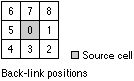 | Raster Dataset |
source_cost_multiplier (Optional) | The multiplier to apply to the cost values. This allows for control of the mode of travel or the magnitude at a source. The greater the multiplier, the greater the cost to move through each cell. The values must be greater than zero. The default is 1. | Double; Field |
source_start_cost (Optional) | The starting cost from which to begin the cost calculations. Allows for the specification of the fixed cost associated with a source. Instead of starting at a cost of zero, the cost algorithm will begin with the value set by source_start_cost. The values must be zero or greater. The default is 0. | Double; Field |
source_resistance_rate (Optional) | This parameter simulates the increase in the effort to overcome costs as the accumulative cost increases. It is used to model fatigue of the traveler. The growing accumulative cost to reach a cell is multiplied by the resistance rate and added to the cost to move into the subsequent cell. It is a modified version of a compound interest rate formula that is used to calculate the apparent cost of moving through a cell. As the value of the resistance rate increases, it increases the cost of the cells that are visited later. The greater the resistance rate, the more additional cost is added to reach the next cell, which is compounded for each subsequent movement. Since the resistance rate is similar to a compound rate and generally the accumulative cost values are very large, small resistance rates are suggested, such as 0.02, 0.005, or even smaller, depending on the accumulative cost values. The values must be zero or greater. The default is 0. | Double; Field |
source_capacity (Optional) | The cost capacity for the traveler for a source. The cost calculations continue for each source until the specified capacity is reached. The values must be greater than zero. The default capacity is to the edge of the output raster. | Double; Field |
source_direction (Optional) | Specifies the direction of the traveler when applying horizontal and vertical factors and the source resistance rate.
Specify the FROM_SOURCE or TO_SOURCE keyword, which will be applied to all sources, or specify a field in the source data that contains the keywords to identify the direction of travel for each source. That field must contain the string FROM_SOURCE or TO_SOURCE. | String; Field |
Return Value
| Name | Explanation | Data Type |
| out_distance_raster | The output path distance raster. The output path distance raster identifies, for each cell, the least accumulative cost distance, over a cost surface to the identified source locations, while accounting for surface distance as well as horizontal and vertical surface factors. A source can be a cell, a set of cells, or one or more feature locations. The output raster is of floating-point type. | Raster |
Code sample
The following Python window script demonstrates how to use the PathDistance tool.
import arcpy
from arcpy import env
from arcpy.sa import *
env.workspace = "C:/sapyexamples/data"
outPathDist = PathDistance("observers.shp", "costraster", "elevation", "hfraster",
HfForward(0.5, 1.0), "elevation", VfBinary(1.0, -30, 30),
"", "c:/sapyexamples/output/backlinkpath", "Multiplier", "StartCost", "Resistance", 500000)
outPathDist.save("c:/sapyexamples/output/pathdistout")Calculates, for each cell, the least accumulative cost distance to the nearest source, while accounting for surface distance and horizontal and vertical cost factors.
# Name: PathDistance_Ex_02.py
# Description: Calculates, for each cell, the least accumulative
# cost distance to the nearest source, while accounting
# for surface distance and horizontal and vertical
# cost factors.
# Requirements: Spatial Analyst Extension
# Import system modules
import arcpy
from arcpy import env
from arcpy.sa import *
# Set environment settings
env.workspace = "C:/sapyexamples/data"
# Set local variables
inSource = "observers.shp"
inCostRast = "costraster"
inElev = "elevation"
# The horizontal factor
inHoriz = "backlink2"
# Create the HfForward Object
zeroFactor = 0.5
sideValue = 1.0
myHorizFactor = HfForward(zeroFactor, sideValue)
#The vertical factor
inVertical = "focalcost.tif"
# Create the VfBinary Object
zeroFactor = 1.0
lowCutAngle = -30
highCutAngle = 30
myVerticalFactor = VfBinary(zeroFactor, lowCutAngle, highCutAngle)
maxDist = 50000
optBacklinkOut = "c:/sapyexamples/output/pathbacklink"
# Execute PathDistance
outPathDist = PathDistance(inSource, inCostRast, inElev, inHoriz,
myHorizFactor, inVertical, myVerticalFactor,
maxDist, optBacklinkOut)
# Save the output
outPathDist.save("c:/sapyexamples/output/pathdistout02")Environments
Licensing information
- Basic: Requires Spatial Analyst
- Standard: Requires Spatial Analyst
- Advanced: Requires Spatial Analyst