An online BIM cloud storage repository, such as Autodesk BIM 360, can be configured to use with ArcGIS Pro.
BIM cloud repositories allow CAD datasets (including DWG, DXF and DGN files) and BIM file workspaces (RVT and IFC files) to be stored online. They allow you to collaborate with other teams working with the same data outside of the ArcGIS platform. After configuring your BIM cloud storage repository and connecting to it, you can browse the folders and files it contains, download the content you need, and use it in your project.
Configure Autodesk BIM 360 for use in ArcGIS Pro
As the administrator of an Autodesk BIM 360 account, you must complete these steps to invite an ArcGIS Pro user as an integration developer. Once this is accomplished, ArcGIS Pro users can connect to the resultant Autodesk 360 BIM cloud connection.
- As the Autodesk BIM 360 administrator, sign in to BIM 360.
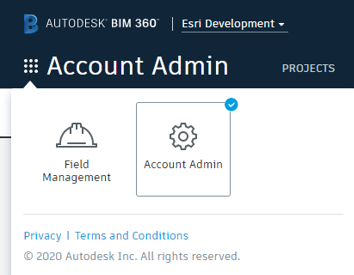
- From the Module Selector, choose the Account Admin option.

- Choose the Settings tab.
- On the Settings tab, choose the Custom Integrations secondary tab.
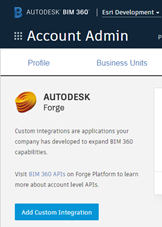
- Click the Add Custom Integration button.
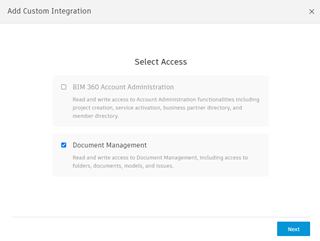
- In the Add Custom Integration user interface, check the Document Management access option, and click the Next button.
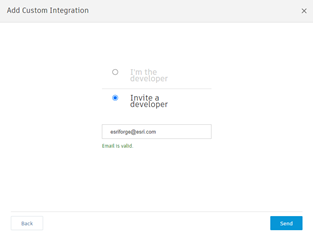
- Select the Invite a developer option and enter the following email address: esriforge@esri.com.
- Click the Send button.
Esri receives the BIM 360 invitation email and usually responds within two business days. After the invitation has been accepted by esriforge, an app named ArcGIS Desktop appears in your organization's account.
- Approve the app as an Autodesk BIM 360 account administrator.