Named trace configurations allow you to add and store complex traces in a utility network that can be shared across an organization through web maps and consumed by web and field applications. Introduced with version 5 of the utility network, the use of named trace configurations in an organization simplifies the user experience associated with tracing and allows users to discover information or answer questions using a trace without the need to understand all configuration details.
The following outlines the general workflow to create, share, and work with named trace configurations in the utility network:
- Add a new named trace configuration.
- Activate a named trace configuration in a map.
- Share a web map containing active named trace configurations.
- Consume named trace configurations in a web map or field application.
- Manage named trace configurations in the network.
Add a named trace configuration
You create a named trace configuration using the Add Trace Configuration tool to name and persist configuration details of a trace in the utility network. A named trace configuration can then be referenced by name or global ID through web maps, field apps, or ArcGIS Pro to perform a trace.
When you add a named trace configuration to a utility network in an enterprise geodatabase, the active portal user account is set as the creator. This is important because it controls access to modify or delete trace configurations in the network.
Note:
When working with a utility network in a single-user deployment, operating system authentication is used to store the creator of a named trace configuration.
Share named trace configurations
Beginning with ArcGIS Enterprise 10.9, named trace configurations that are added to a utility network in an enterprise geodatabase can be shared through a web map and consumed by web and field apps. To be included in the map definition of a web map, a named trace configuration must first be set as active for sharing.
The Sharing pane of the Network Options dialog box is used to set named trace configurations as active for sharing. To access the Sharing tab, click the dialog box launcher  on the Utility Network tab, to the lower right of the Tools group, and click the Sharing tab.
on the Utility Network tab, to the lower right of the Tools group, and click the Sharing tab.
The Sharing tab lists all of the named trace configurations for the utility network in the current map.
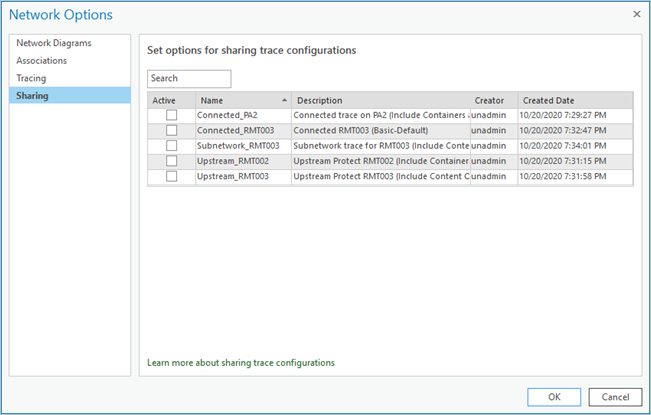
Optionally, check the Active check box next to a named trace configuration on the dialog box. This activates a configuration for sharing and includes it in the web map's map definition. Uncheck the option to deactivate a named trace configuration from sharing. This option is unchecked by default when new configurations are added to the utility network.
Consume named trace configurations
Map services are the primary method through which named trace configurations are consumed. Beginning with ArcGIS Enterprise 10.9, a named trace configuration in the utility network layer can be consumed with the ArcGIS REST API through the Utility Network service by global ID.
The Trace tool can also consume named trace configurations in ArcGIS Pro to define the properties of a trace. This simplifies the user experience associated with tracing and provides consistency through the reuse of common traces in an organization. To learn more, see Load named trace configurations.
Work with named trace configurations
You can view existing named trace configurations in a utility network in the Trace Configurations section of the Network Properties tab on the Layer Properties dialog box. The Trace Configurations section includes the name, description, creator, created date, and tags for configurations in the utility network.
Various tools are provided in the Trace Configuration toolset of the Utility Network toolbox to manage and work with named trace configurations in the utility network:
- Add Trace Configuration
- Delete Trace Configuration
- Export Trace Configurations
- Import Trace Configurations
When working with a utility network in an enterprise geodatabase, only the portal utility network owner or a portal user with the administrator role has the ability to work with all named trace configurations. Other portal accounts can work with only named trace configurations they create. When working with a utility network in a single-user deployment, any user can modify and delete all named trace configurations in the network.
The Delete Trace Configuration tool provides the ability to delete one or more named trace configurations from a utility network.
Caution:
Using this tool, named trace configurations are permanently deleted from a utility network. Deleting a named trace configuration breaks its connection with any web maps that reference it.
In scenarios where a named trace configuration needs to be modified to account for a network update or changing condition in the field, you can delete the existing configuration and work through the process to add, share, and overwrite existing web maps with the new configuration. Note that this process will break any existing downstream dependencies on the web map. Alternatively, beginning with ArcGIS Enterprise 10.9, the Alter operation on the Trace Configurations resource in the REST API can be referenced to modify an existing trace configuration in place. To learn more, see Delete a trace configuration.
The Export Trace Configurations and Import Trace Configurations tools provide the ability to export and import one or more named trace configurations between geodatabases and utility networks through JSON.
Note:
The creator value in the .json file is honored during import. Since the portal utility network owner is the only user who can view and work with all trace configurations in a utility network, it is important to update the creator value as necessary to ensure proper access to the imported named trace configurations in an enterprise geodatabase.
To learn more, see Export a trace configuration and Import a trace configuration.