In the Contents pane, click the List By Snapping tab  to enable or disable the ability to snap to features on a specific layer.
to enable or disable the ability to snap to features on a specific layer.
Disabling snapping for specific layers is commonly used to isolate snapping for georeferencing or measuring features. It is also used with the Trace construction tool to filter tracing to only snappable features.
For steps to configure snap agents or change settings, see Configure snapping.
- On the View tab, in the Windows group, click Contents
 .
.The Contents pane appears.
- Click List By Snapping
 .
.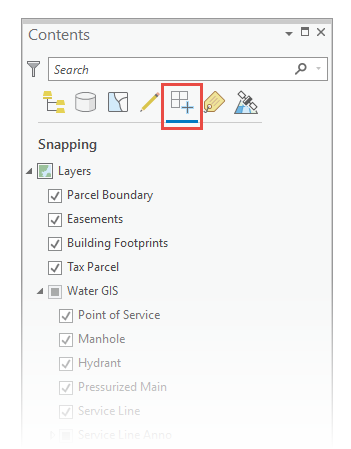
- Check or uncheck the check box next to the layer name.
- To enable snapping for a layer, check the check box.
- To disable snapping for a layer, clear the check box.
- To enable or disable snapping for all layers, press Ctrl + Shift and click a check box.
- To enable snapping for only one layer and disable snapping for all other layers, right-click the layer and click Make this the only snappable layer
 .
.