The Offset
face tool  creates a planar multipatch or 3D object face that is offset from an edge of an existing face. You can extrude the face or push it into the feature to create a cavity. This tool available when you edit the vertices of a multipatch or 3D object feature and right-click a face.
creates a planar multipatch or 3D object face that is offset from an edge of an existing face. You can extrude the face or push it into the feature to create a cavity. This tool available when you edit the vertices of a multipatch or 3D object feature and right-click a face.
To offset a multipatch or 3D object face, complete the following steps:
- Open a scene containing the multipatch or 3D object feature.
- On the Edit tab in the Features group, click Modify.
The Modify Features pane appears.
- Expand Reshape and click Vertices
 .
.The tool opens in the pane.
- Click Active Select
 and select the multipatch or 3D object feature to which you want to add an offset face.
and select the multipatch or 3D object feature to which you want to add an offset face. - If you select more than one feature, do one of the following in the pane:
- Double-click the feature item to remove all other features from the selection.
- Right-click and use the context menu to refine your selection.
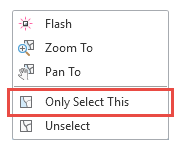
- Right-click and click Offset Face
 .
. - Click an edge for the face on which you want to create the offset face.
- Specify the offset distance by dragging the 3D conical handle appearing on the edge.
- To specify a numeric value, turn on Dynamic Constraints, click and hold the 3D handle, press the Tab key, and type the value in the on-screen text box.
- Pull the face, or push it into the feature to create a cavity by dragging the 3D spherical handle appearing at the center of the face.
- To specify a numeric value, turn on Dynamic Constraints, click and hold the 3D handle, press the Tab key, and type the value in the on-screen text box.
- To create another offset face on the selected feature, click an edge for the face on which you want to create the offset face.
- On the multipatch or 3D object toolbar, click Finish
 , or press F2.
, or press F2.