When your polygon features contain other polygons, such as islands or building footprints, you may want to avoid placing a polygon's label over one of the contained features. Selecting the Maplex Label Engine Land parcel placement style from the label placement style drop-down list results in labels that prefer to not overlap the buildings, rather than labels that are prevented from doing so. For example, when labeling parcel polygons that contain building footprints, the parcel label should be placed inside the parcel polygon but should avoid the building footprint polygon.
The following image shows the Land parcel placement style set for the tax parcel feature class. This setting prevents the tax parcel numbers from overlapping the building footprints.
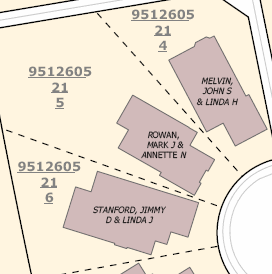
- Ensure that the Maplex Label Engine is enabled.
- Ensure that List By Labeling is the active method of displaying the Contents pane. Click List by Labeling
 .
. - Choose a label class in the Contents pane and click the Labeling tab.
- On the Labeling tab, in the Label Placement group, click Label Placement Properties
 .
. - In the Labeling pane, click Position and click the Position tab
 .
. - Expand Placement.
- Choose Land parcel placement from the drop-down list.
Labels prefer to not overlap the buildings when using Land parcel placement. To ensure that there is no overlap at all, set interior feature weights that are greater than zero.