Street maps often show address ranges for the properties on each side of the street. Address range data is usually stored in Address from left, Address from right, Address to left, and Address to right fields. These can be concatenated into two labeling classes, Address to and Address from, with the two fields entered into a label in the format left/right (for example, 1/2). The slash (/) is used to force stacking, and the two numbers appear on either side of the street. If one label out of the stacked pair cannot be placed or is not present, the other label will still be placed in its correct position.
The Maplex Label Engine Street address placement style allows only one placement position for the label: Centered straight. You can set a label offset for address range labels to control their placement along the street relative to street junctions. You can also set a tolerance that will allow the label the freedom to move farther into the street in order to be placed.
The image below shows the streets labeled with their address ranges using the Street address placement style.
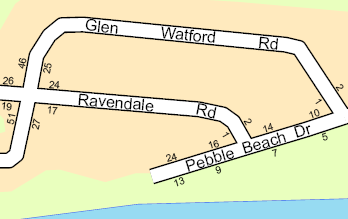
- Ensure that the Maplex Label Engine is enabled.
- Ensure that List By Labeling is the active method of displaying the Contents pane. Click List by Labeling
 .
. - Choose a label class in the Contents pane and click the Labeling tab.
- On the Labeling tab, in the Label Placement group, click Label Placement Properties
 .
. - In the Labeling pane, click Position and click the Position tab
 .
. - Expand Placement.
- Choose Street address placement from the line label placement style drop-down list.
The label position can change when you select the Street address placement style. This is because only the Centered straight line position is available for this placement style.