If you are labeling polygons on a map with a projected coordinate system, you can use the Maplex Label Engine to specify that horizontal labels should be aligned with the projection graticules. Only labels that are placed horizontally will be aligned with graticules. Labels that are curved along a feature or labels that are placed straight along the trend line of a feature, but not horizontally, will not be affected, as the graticule alignment placement would move the label away from its feature.
Note:
This option is not available when placing labels with the Boundary placement style.There are four graticule alignment types to choose from:
- Straight
- Straight (no flip)
- Curved
- Curved (no flip)
The Straight and Curved options place the label in alignment with the graticule and orient it to the page. The Straight (no flip) and Curved (no flip) options allow the label to be drawn upside down to align with the graticule.
Tip:
If the data is not in projected coordinates, the labels will not align. They will remain in their original position.
In the following image, the polygon label for Russia has been oriented to the graticule lines with the Curved (no flip) alignment type selected.
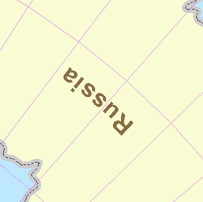
- Ensure that the Maplex Label Engine is enabled.
- Ensure that List By Labeling is the active method of displaying the Contents pane. Click List by Labeling
 .
. - Choose a label class in the Contents pane and click the Labeling tab.
- On the Labeling tab, in the Label Placement group, click Label Placement Properties
 .
. - In the Labeling pane, click Position and click the Position tab
 .
. - Expand Orientation.
- Choose the graticule alignment type: Straight, Straight (no flip), Curved, or Curved (no flip).
If the data is not in projected coordinates, the labels will not align. They will remain in their original position.