Some labels are less important than others. When you want the labels from one class to appear on the map but don't mind if they are sometimes hidden by more important label classes, you can use the Maplex Label Engine to designate the less important ones as background labels. Background labels are treated as empty space by other label classes and appear behind other labels where they overlap.
If two label classes are set as background labels, they will not overlap. If label placement cannot be resolved, the one with the lower Label Priority value will go unplaced. To ensure that both background labels are placed, check the Never remove option for both label classes.
In the image below, the label for the Isle of Wight is set as a background label. You can see that the city and road labels treat it as empty space and appear on top of the label.
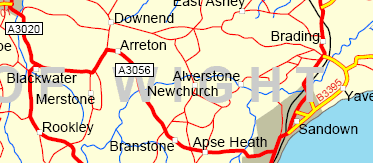
- Ensure that the Maplex Label Engine is enabled.
- Ensure that List By Labeling is the active method of displaying the Contents pane. Click List by Labeling
 .
. - Choose a label class in the Contents pane and click the Labeling tab.
- On the Labeling tab, in the Label Placement group, click Label Placement Properties
 .
. - In the Labeling pane, click Position and click the Conflict resolution tab
 .
. - Expand Background labels.
- Check the Background label (placed first) check box.