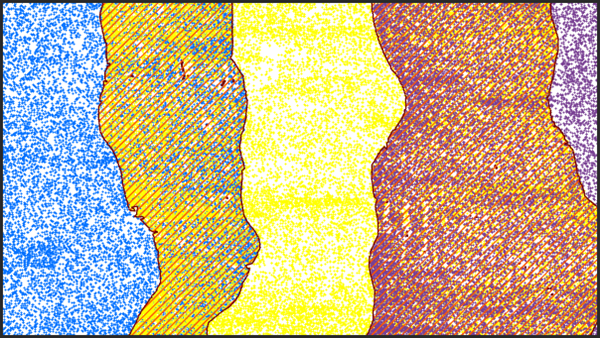| Label | Explanation | Data Type |
Input LAS Dataset | The tiled LAS dataset to process. | LAS Dataset Layer |
Sample Distance
| The distance of either dimension of the square area that will be used to evaluate the LAS data. If Unknown is specified as the linear unit, the unit will be defined by the spatial reference of the input .las file. | Linear Unit |
Processing Extent (Optional) | The extent of the data that will be evaluated.
| Extent |
Process entire LAS files that intersect extent
(Optional) | Specifies how the area of interest will be used in determining how .las files will be processed. The area of interest is defined by the Processing Extent parameter value, the Processing Boundary parameter value, or a combination of both.
| Boolean |
Compute statistics (Optional) | Specifies whether statistics will be computed for the .las files referenced by the LAS dataset. Computing statistics provides a spatial index for each .las file, which improves analysis and display performance. Statistics also enhance the filtering and symbology experience by limiting the display of LAS attributes, such as classification codes and return information, to values that are present in the .las file.
| Boolean |
Update pyramid
(Optional) | Specifies whether the LAS dataset pyramid will be updated after the class codes are modified.
| Boolean |
Derived Output
| Label | Explanation | Data Type |
| Output LAS Dataset | The LAS dataset to be modified. | LAS Dataset Layer |