| Label | Explanation | Data Type |
Input Features | The input feature class or layer. The geometry type must be polygon. | Feature Layer |
Update Features | The features that will be used to update the input features. The geometry type must be polygon. | Feature Layer |
Output Feature Class | The feature class to contain the results. | Feature Class |
Borders (Optional) | Specifies whether the boundary of the update polygon features will be kept.
| Boolean |
XY Tolerance (Optional) | The minimum distance separating all feature coordinates (nodes and vertices) as well as the distance a coordinate can move in X or Y (or both). Caution:Changing this parameter's value may cause failure or unexpected results. It is recommended that this parameter not be modified. It has been removed from view in the tool dialog. By default, the input feature class's spatial reference x,y tolerance property is used. | Linear Unit |
Summary
Computes the geometric intersection of the Input Features and Update Features. The attributes and geometry of the input features are updated by the update features in the output feature class.
Illustration
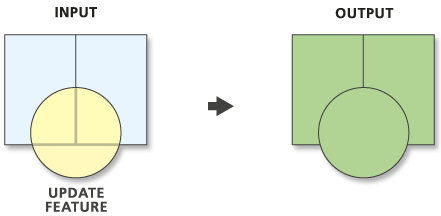
Usage
Both the Input Features and Update Features must be polygons.
The input feature class and update feature class field names must match. If the update feature class is missing one or more of the fields that are present in the input feature class, the input feature class field value for the missing fields will be removed from the output feature class.
The input feature class will not be modified by this tool. The results of the tool will be written to a new feature class.
If the Borders parameter is unchecked in the dialog box (set to NO_BORDERS in Python), the polygon boundaries along the outer edge of the update features will be dropped. Even though the outer boundaries of some update polygons are dropped, the attributes of the update features that overlap input features will be assigned to the polygons in the output feature class.
Attribute values from the input feature classes will be copied to the output feature class. However, if the input is a layer or layers created by the Make Feature Layer tool and a field's Use Ratio Policy is checked, then a ratio of the input attribute value is calculated for the output attribute value. When Use Ratio Policy is enabled, whenever a feature in an overlay operation is split, the attributes of the resulting features are a ratio of the attribute value of the input feature. The output value is based on the ratio in which the input feature geometry was divided. For example, if the input geometry was divided equally, each new feature's attribute value is assigned one-half of the value of the input feature's attribute value. Use Ratio Policy only applies to numeric field types.
Caution:
Geoprocessing tools do not honor geodatabase feature class or table field split policies.
This tool will use a tiling process to handle very large datasets for better performance and scalability. For more details, see Geoprocessing with large datasets.
This tool may generate multipart features in the output even if all inputs were single part. If multipart features are not desired, use the Multipart to Singlepart tool on the output feature class.
This tool honors the Parallel Processing Factor environment. If the environment is not set (the default) or is set to 0, parallel processing will be disabled. Setting the environment to 100 will enable parallel processing. Up to 10 cores will be used when parallel processing is enabled.
Parameters
arcpy.analysis.Update(in_features, update_features, out_feature_class, {keep_borders}, {cluster_tolerance})| Name | Explanation | Data Type |
in_features | The input feature class or layer. The geometry type must be polygon. | Feature Layer |
update_features | The features that will be used to update the input features. The geometry type must be polygon. | Feature Layer |
out_feature_class | The feature class to contain the results. | Feature Class |
keep_borders (Optional) | Specifies whether the boundary of the update polygon features will be kept.
| Boolean |
cluster_tolerance (Optional) | The minimum distance separating all feature coordinates (nodes and vertices) as well as the distance a coordinate can move in X or Y (or both). Caution:Changing this parameter's value may cause failure or unexpected results. It is recommended that this parameter not be modified. It has been removed from view in the tool dialog. By default, the input feature class's spatial reference x,y tolerance property is used. | Linear Unit |
Code sample
The following Python window script demonstrates how to use the Update function in immediate mode.
import arcpy
arcpy.env.workspace = "c:/data"
arcpy.Update_analysis("city_lots.shp", "data.gdb/flood_levels",
"data.gdb/low_lots", "NO_BORDERS")The following stand-alone script shows how to use the Update function in a scripting environment.
# Name: UpdateZones.py
# Purpose: Update the "lots" feature class with features from "cutzones"
# Import system modules
import arcpy
# Set the workspace
arcpy.env.workspace = "c:/data/city.gdb"
# Set local parameters
inFeatures = "lots"
updateFeatures = "cutzones"
outFeatures = "futurecut"
# Process: Update
arcpy.Update_analysis(inFeatures, updateFeatures, outFeatures, "NO_BORDERS")Environments
Licensing information
- Basic: No
- Standard: No
- Advanced: Yes