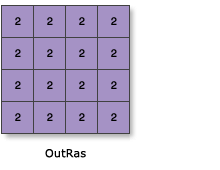| Label | Explanation | Data Type |
Constant value | The constant value with which to populate all the cells in the output raster. | Double |
Output data type (Optional) | Data type of the output raster dataset.
| String |
Output cell size (Optional) | The cell size of the output raster that will be created. This parameter can be defined by a numeric value or obtained from an existing raster dataset. If the cell size hasn't been explicitly specified as the parameter value, the environment cell size value will be used if specified; otherwise, additional rules will be used to calculate it from the other inputs. See the usage section for more detail. | Analysis Cell Size |
Output extent (Optional) | The extent for the output raster dataset. The extent will be the value in the environment if specifically set. If not specifically set, the default is 0, 0, 250, 250. | Extent |
Return Value
| Label | Explanation | Data Type | Output raster | The output raster for which each cell will have the specified constant value. | Raster |