Inference constraints  analyze the segment of the active sketch over which the pointer is hovering and displays inferred geometric constraints. When snapping is turned on, the pointer snaps to them using the active snap agents.
analyze the segment of the active sketch over which the pointer is hovering and displays inferred geometric constraints. When snapping is turned on, the pointer snaps to them using the active snap agents.
This setting is available on the status bar at the bottom of the active map.
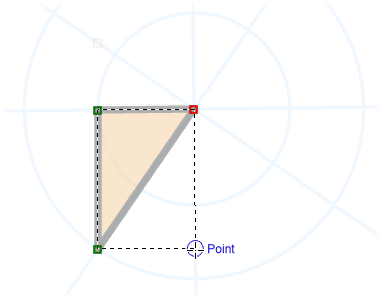
To turn on and use inference constraints, complete the following steps:
- On the ribbon, click the Edit tab. In the Snapping group, click the drop-down arrow, and enable the following snap agents:
- Enable Edge
 to snap to inferred line extensions displayed as solid constraint lines.
to snap to inferred line extensions displayed as solid constraint lines. - Enable Point
 to snap to inferred perpendicular intersections displayed as small constraint squares.
to snap to inferred perpendicular intersections displayed as small constraint squares. - Enable Vertex
 to snap to inferred radial intersections displayed as intersecting constraint lines.
to snap to inferred radial intersections displayed as intersecting constraint lines. - Move the pointer back to the map.
- Enable Edge
- On the status bar at the bottom of the active map or scene, click Inference
 to turn inference constraints on or off. Hover over the icon to confirm the current setting.
to turn inference constraints on or off. Hover over the icon to confirm the current setting.
- Click a line or polygon feature template.
- Click the map to create the first vertex.
- To activate the constraints, hover over existing feature geometry or click the map again to sketch a segment. As you sketch the feature, existing feature or sketched geometry nearest the pointer is analyzed and the constraints update dynamically.
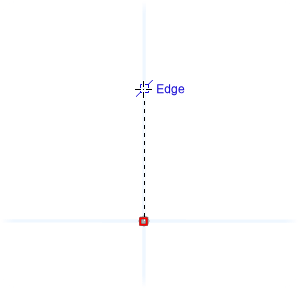
- Your active snap agents determine how the pointer snaps to the constraints.
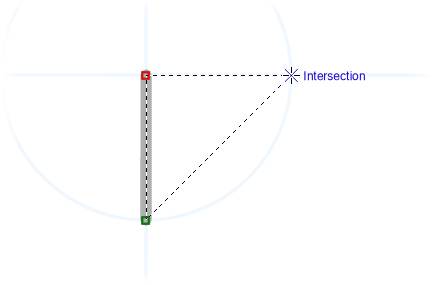
- To finish the feature, click Finish
 , or press the F2 key.
, or press the F2 key.