The Move To tool  moves selected features from the geometric center (centroid) of the selection set to a specified x,y,z location, an x,y,z distance from its current location, or a direction, 3D angular pitch, and distance. This tool is available in the Modify Features pane.
moves selected features from the geometric center (centroid) of the selection set to a specified x,y,z location, an x,y,z distance from its current location, or a direction, 3D angular pitch, and distance. This tool is available in the Modify Features pane.
Note:
Tool parameters for Z and 3D pitch values are available only for z-aware features.
To move a feature, perform the following steps.
- On the ribbon, click the Edit tab. In the Features group, click Modify
 .
. - In the Modify Features pane, expand Alignment and click Move To
 .
. - In the tool pane, click the Select tool
 and select one or more features.
and select one or more features. - If you need to refine the selection in the pane, use one or more of the following methods:
- To reduce a selection to a single feature, double-click the feature you want to keep or right-click it and click Only Select This
 .
. - To remove a feature from a selection, right-click it and click Unselect
 .
.
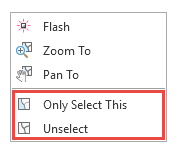
- To reduce a selection to a single feature, double-click the feature you want to keep or right-click it and click Only Select This
- In the Method section, choose the method by which you are moving the selection, click the boxes, and type the appropriate values.
Absolute Move features to a specified x,y,z coordinate location.
Delta Move features by a specified x,y,z distance from the current location.
Direction/Distance Move features in a specified direction, 3D angular pitch, and distance.
- Click Move To.