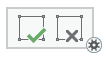The Annotation tool  Stack command
Stack command  wraps the text of a single-part annotation feature onto multiple lines based on the spaces within the text, typically between words. You can repeatedly stack a feature until all words are placed on individual lines.
wraps the text of a single-part annotation feature onto multiple lines based on the spaces within the text, typically between words. You can repeatedly stack a feature until all words are placed on individual lines.
Tip:
If the Stack command is not enabled when you right-click the feature, confirm that the selected feature is a single-part geodatabase annotation feature, has spaces, and is not curved.
To stack or unstack a single-part annotation feature, complete the following steps:
- On the Edit tab, in the Features group, click Modify
 .
. - Click Annotation
 .
. - Click the Select Annotation tool
 and select the annotation feature.
and select the annotation feature.A selection boundary appears around the feature.
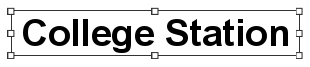
Note:
By default, the formatting toolbar appears at the bottom of the map. To move the toolbar, hover over an edge until the pointer changes to the move pointer, and drag the toolbar to a new location.
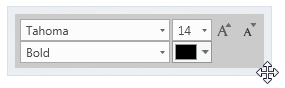
- Right-click the annotation feature, and click Stack
 to move the next word to a new line.
to move the next word to a new line.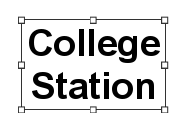
- To unstack the feature, right-click the feature and click Unstack
 .
.
- To unstack the feature, right-click the feature and click Unstack
- On the editing toolbar, click Finish
 or press the F2 key.
or press the F2 key.