Available with Production Mapping license.
The topographic north arrow elements are declination diagrams that represent three ways of defining north:
- Grid north (GN)—The north established using the vertical grid lines on the map. Grid north is automatically calculated based on the center point of the chosen map frame.
- Magnetic north (MN)—The direction to the north magnetic pole, as indicated by the north-seeking needle of a magnetic instrument. It is symbolized by a line ending with half an arrowhead. Magnetic north is automatically calculated based on the center point of the chosen map frame and the selected date.
- True north—A line from any point on the earth's surface to the north pole. All lines of longitude are true north lines. It is represented by a star at the end of a line.
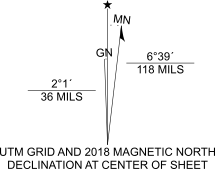
Insert a topographic north arrow
A topographic north arrow can be inserted on any map layout.
- Verify that the map is in layout view.
If you don't have a layout set up for your project, add a layout.
- Click the Insert tab.
- Click the North Arrow drop-down arrow and choose a north arrow in the Topographic group.
The north arrow is added to the layout.
Note:
The text defaults to Univers LT 55. If you do not have the Univers LT 55 font installed, the text defaults to Arial.
Modify a topographic north arrow
You can modify the properties and appearance of a north arrow using either the Format tab on the ribbon, or the Format North Arrow pane.
Note:
The size commands aren't available for this element because its size is fixed to meet map product specifications.
The following properties are available for north arrows only in the Format North Arrow pane.
The name of the north arrow can be changed by typing a new name in the Name text box. The name of the element appears in the Contents pane and must be unique.
The north arrow can be hidden by unchecking the Visible check box. The default is visible.
The north arrow can be locked to prevent changes from being made by checking the Locked check box. The default is unlocked.
The map frame a north arrow is associated with can be changed by choosing a new map frame from the drop-down list in the North Arrow group.
You can modify the date used to calculate the declination of magnetic north by clicking the Declination Date drop-down arrow in the Declination group and choosing the declination date you want to use. The magnetic value is calculated using the World Magnetic Model, which is released in five-year epochs. If the chosen date is outside of the supported epochs, the date is automatically set to the closest date available.
You can modify the coordinate system used to calculate the declination of grid north by unchecking the Update Dynamically check box, clicking the Coordinate System button  in the Declination group, and choosing a coordinate system.
in the Declination group, and choosing a coordinate system.
Note:
Topographic north arrows use the coordinate system of the map in the associated map frame by default.
You can manually define Magnetic North and Grid North options by unchecking the Update Dynamically check box, expanding the appropriate group, and updating the following settings:
- Direction—Choose West or East.
- Degrees—Type or choose the number of degrees you want to use. The Mils value is automatically updated with the corresponding value in mils.
- Minutes—Type or choose the number of minutes you want to use.
- Mils—Type or choose the number of mils you want to use. The Degrees and Minutes values are automatically updated with the corresponding values.