Available with Location Referencing license.
Conflict prevention improves support for multiuser editing by coordinating route and event edits in an enterprise geodatabase linear referencing system (LRS). ArcGIS Location Referencing coordinates edits by enforcing a set of conditions and behaviors that require editors to acquire a lock before editing a route or event.
The main principle of Location Referencing conflict prevention is: If a route or an event is locked for editing by an editor in a database version, those routes or events cannot be edited by the same person in another database version or other people in any version.
Enable conflict prevention
Conflict prevention is supported only on an LRS dataset that is branch versioned.
Traditional versioning is supported in Location Referencing, but conflict prevention is not available in traditionally versioned datasets.
Once your dataset is branch versioned, run the Modify LRS tool with the Conflict Prevention option set to Enable.
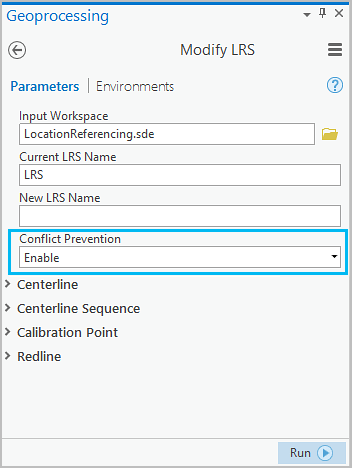
If conflict prevention is enabled, each editing tool automatically acquires locks, if available, or alerts you when locks cannot be acquired.
Edit a route and create a lock for conflict prevention
An example conflict prevention workflow is shown using Retire Route. RouteY will be retired.
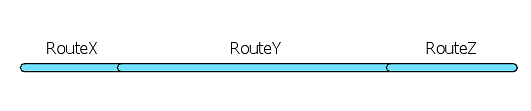
- Click the Identify Route button
 and click RouteY.
and click RouteY.The Identify Route dialog box appears.
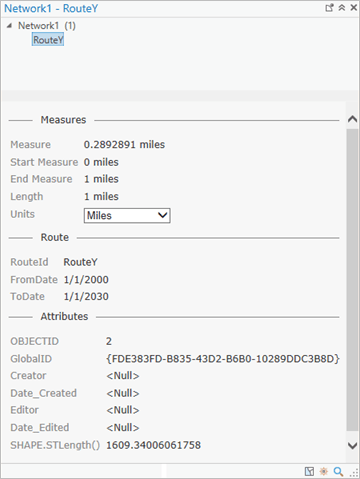
The route identifier shows that no locks exist. - Verify that no locks exist on the selected route.
Since the results do not show any locks, we know that no locks exist for that route.
- After verifying that no locks exist on the route, click Retire
 on the Location Referencing tab.
on the Location Referencing tab.The Retire Route pane appears.
- In the Retire Route pane, click the From Route Name button and click the route you want to retire.
Once a route name is selected, an acquire lock message appears at the top of the pane.
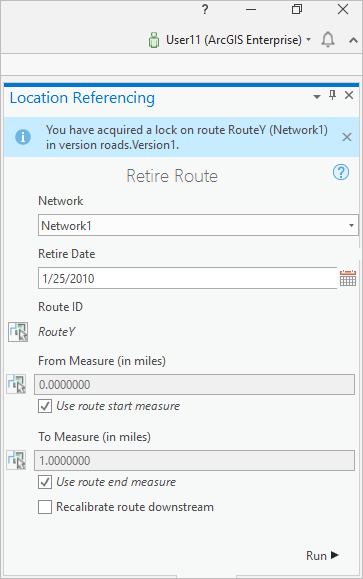
Acquired routes are confirmed in the Retire Route pane. The locking message provides the following information:
- The lock has been successfully acquired on RouteY.
- The lock has been acquired by the portal user, User11.
- The lock on RouteY for the database version, Version1, has been acquired by User11.
Note:
You will automatically transfer an existing route or line lock from another person to yourself, if the following conditions are met:
- The version that is owned by another person is public.
- You are making the request in the same version in which another person has the lock.
- If the lock version is a child version, then the lock owner does not currently have an edit session open in that version. If the lock version is the default, then the lock owner does not currently have a read session open in the default version.
- You can also confirm the existence of the lock by clicking Identify Route and RouteY again.
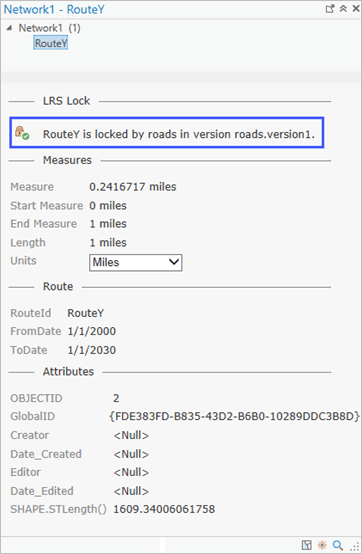
The route identifier shows that the route has been locked. The Locked by you icon
 also confirms that you have locks for the identified route and can edit that route.
also confirms that you have locks for the identified route and can edit that route. - You can also identify existing locks using the LRS Locks button
 on the Location Referencing tab.
on the Location Referencing tab.The LRS Locks table appears.
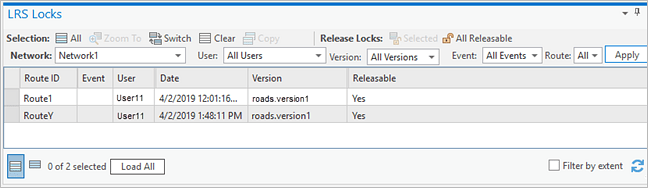
The Locks table shows the existence of the recently acquired lock.
Conflict prevention messages
As described previously, the conflict prevention logic allows editing of a route and an event only by a single person in a single version at a time.
For example, if User22 tries to retire RouteY while the same RouteY is locked by User11, the following message appears:
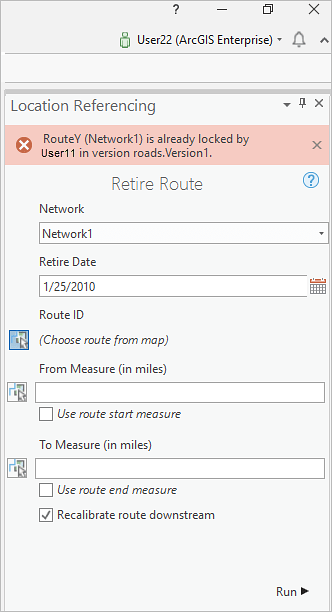
The message provides the following information:
- RouteY cannot be edited because the lock belongs to someone else.
- The lock has already been acquired by the portal user, User11.
- The lock on RouteY for the database version, Version1, has already been acquired by User11.
The route identifier  shows the following result:
shows the following result:
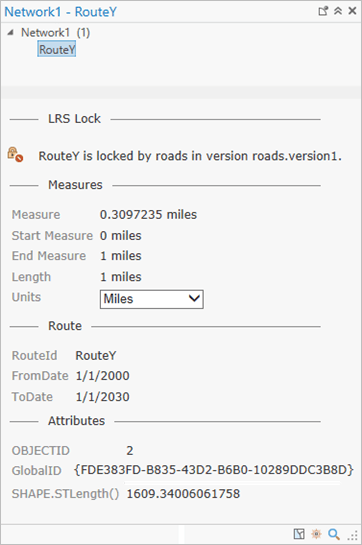
The LRS Locks table appears with the locks listed.
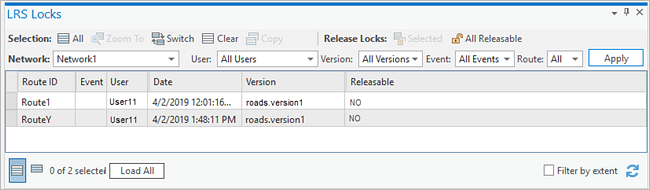
Ensure that the most recent version of the dataset gets edited
Edit the most recent version of the database so that all recent changes to the data are present in the version being edited. To confirm the most recent version, Location Referencing checks if a reconciliation with the default version is needed before acquiring a lock. When a version needs to be reconciled with the default, the following message appears:
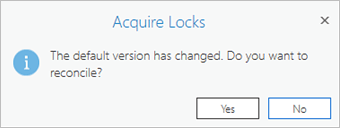
Clicking Yes when Acquire Locks appears reconciles the editor version with the default version.
Note:
Ensure that any conflicts with the default version are reconciled before you edit the routes or events.
You can choose to automatically reconcile prior to acquiring locks. With automatic reconciliation enabled, you can acquire a lock without reconciling unless conflicts are detected during reconciliation.
The overall conflict prevention logic when editing a route is shown in the following chart:
Types of locks
Conflict prevention in Location Referencing has two lock types:
- Route locks
- Event locks
Route locks
Route locks prevent other people from editing a route and events on that route while the route is being edited. Route locks have the following properties:
- A lock is referred to as a route lock when a route in a network is edited.
- When a route is locked, only the person with the lock can edit the route and events on the route in the version in which the lock was acquired.
Event locks
Event locks prevent other people from editing an event layer for a specific route. An event lock is acquired for the event layer for a route.
If User1 has locked Event Layer1 for Route1 in Version1, the following apply:
- No one else can edit Event Layer1 for Route1 in any versions.
- User1 cannot edit Event Layer1 for Route1 in any other versions except in Version1.
- Other people can acquire locks on other event layers (except Event Layer1) for Route1 or for any other route if a route lock doesn't exist for that route.
- No one can acquire a route lock if more than one person has event locks for that route.
- Other people can acquire locks on Event Layer1 for any other routes for which locks can be acquired.
- If editing an event requires an event lock on a route, it's acquired.
Note:
- If multiple time slices of a route or an event exist, the acquired lock is valid for all the time slices.
- Locks are acquired by geoprocessing tools as needed.
The conflict prevention logic when events exist for a route is shown in the following chart:
Conflict prevention during centerline editing
Where concurrent routes exist, routes are locked based on common centerlines. The following figure demonstrates this concept:
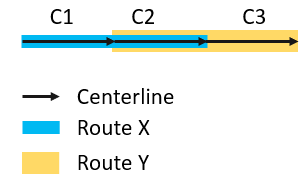
- If Route X is edited, the lock is acquired on Route X and no one else can acquire a lock on Route Y as they share a common centerline, C2.
- If Route Y is edited, the lock is acquired on Route Y and no one else can acquire a lock on Route X as they share a common centerline, C2.
- If centerline C1 is edited (cartographic realignment or split centerline), only Route X is locked.
- If centerline C3 is edited, only Route Y is locked.
- If centerline C2 is edited, both Route X and Route Y are locked as C2 is a shared centerline between those two routes.
Release locks
The locks are released automatically when the following occur:
- The version containing the locks is posted to the default version.
- The version containing the locks is deleted.
- Locks acquired in the default version as a result of using the route editing, centerline editing, or geoprocessing tools are released after execution is complete.
Locks can be manually released based on their releasable status.
If the releasable status value is Yes, you can release the lock by doing the following:
- Click the Release Locks button
 on the Location Referencing tab.
on the Location Referencing tab. - Click the Release Locks button
 available in the LRS Locks table.
available in the LRS Locks table.
If the releasable status value is No, the lock can't be released.
If the releasable status value is On Post, the lock can be released only after posting to the default version.
Note:
You will automatically transfer an existing route or line lock from another person to yourself, if the following conditions are met:
- The version that is owned by another person is public.
- You are making the request in the same version in which another person has the lock.
- If the lock version is a child version, then the lock owner does not currently have an edit session open in that version. If the lock version is the default, then the lock owner does not currently have a read session open in the default version.
Summary of conflict prevention rules
When conflict prevention is enabled, you can edit a route after acquiring a lock on that route under these conditions:
- No one has a lock on that route in any versions of the database.
- The same person already has a route lock on that route present in the same version of the database in which they are currently working.
When conflict prevention is enabled, and provided lock transfer conditions aren't met, you can't edit a route under these conditions:
- Reconciliation with default is necessary.
- Geodatabase conflicts exist in the current version.
- The route is already locked by another person.
- The same person already has a route lock on that route in another version of the database in which they are currently working.
- Another person has event locks on that route (provided that the lock transfer conditions aren't met).
- The same person has event locks on that route in another version of the database.
When conflict prevention is enabled, you can edit an event after acquiring a lock on that event layer under these conditions:
- No one has a lock on that event layer for the route on which the event is located in any database version (provided that the lock transfer conditions aren't met).
- The same person already has an event lock in the same database version in which they are currently working (for the route on which the event is located).
- The same person already has a route lock (for the route on which the event is located) in the same version.
When conflict prevention is enabled, you can't edit an event under these conditions:
- Reconciliation with default is necessary.
- Geodatabase conflicts exist in the current version.
- The event layer is already locked by another person for the route on which the event is located (provided that the lock transfer conditions aren't met).
- The event layer is already locked by the same person for the route on which the event is located but in a different version.
- The route on which the event is located is already locked by another person (provided that the lock transfer conditions aren't met).
- The route on which the event is located is already locked by the same person but in a different version.