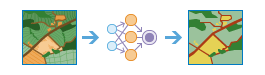| Label | Explanation | Data Type |
Input Raster | The input image to classify. It can be an image service URL, a raster layer, an image service, a map server layer, or an Internet tiled layer. | Raster Layer; Image Service; Map Server; Map Server Layer; Internet Tiled Layer; String |
Input Model | The input is a URL of a deep learning package (.dlpk) item. It contains the path to the deep learning binary model file, the path to the Python raster function to be used, and other parameters such as preferred tile size or padding. | File |
Output Name | The name of the image service of the classified pixels. | String |
Model Arguments (Optional) | The function arguments are defined in the Python raster function class referenced by the input model. This is where you list additional deep learning parameters and arguments for experiments and refinement, such as a confidence threshold for adjusting the sensitivity. The names of the arguments are populated by the tool from reading the Python module on the RA server. | Value Table |
Processing Mode
(Optional) | Specifies how all raster items in a mosaic dataset or an image service will be processed. This parameter is applied when the input raster is a mosaic dataset or an image service.
| String |
Derived Output
| Label | Explanation | Data Type |
| Updated Input Raster | The output raster dataset. | Raster Layer |