To locate and select diagram features associated with particular network features and network objects currently selected in the active map, use the Apply To Diagrams  command on the Utility Network or Trace Network tab on the ribbon.
command on the Utility Network or Trace Network tab on the ribbon.
Tip:
The Apply To Diagrams command applies to the diagrams related to the network reference in the active map that are open at the time the command executes. That is, it applies to the network diagram layers that are referenced in the maps—diagram maps, scene maps, or standard maps—that are currently open. To retrieve diagrams that are not open where the network features and network objects are represented, first execute the Find Diagrams command on the Utility Network or Trace Network tab on the ribbon. Then open the diagrams and use the Apply To Diagrams command to locate and select the diagram features in all the opened diagrams where they are referenced.
By default, the Apply To Diagrams command applies to all the maps—diagram maps, scene maps, or standard maps—that are currently open and reference a diagram layer, unless you specify only one. It executes based on the network diagrams options currently set.
To locate and select diagram features associated with particular network elements, complete the following steps:
- Ensure that among the maps currently open in the project, there are diagram maps or standard maps referencing network diagram layers related to the utility network or trace network you are interested in.
- On the Network Diagram tab, click the Network Diagrams Options dialog box launcher
 at the lower right corner of the Selection group to open the Network Options dialog box. Then verify or set the selection options in the Propagation section:
at the lower right corner of the Selection group to open the Network Options dialog box. Then verify or set the selection options in the Propagation section:- Check the Propagate reduced or collapsed elements when applying selection from or to diagram maps check box to locate and select diagram features that represent network features and network objects currently selected in the active map and diagram features that are associated with selected network features and network objects that are reduced or collapsed in the diagrams.
Uncheck this check box to locate and select only diagram features associated with network features and network objects currently selected in the map that are not reduced or collapsed in the diagrams. In this case, only diagram features associated with the selected network features and network objects that are visibly represented in the diagrams are located and selected.
- Optionally, check Zoom to the selected resulting features to automatically zoom in on the set of diagram features selected in the processed diagram maps.
- Optionally, check Add connectivity associations when propagating from geographic map to diagram map to execute an additional step to select connectivity association diagram edges where both the from and to diagram junctions are selected.
- Optionally, check Add structural attachments when propagating from geographic map to diagram map to execute an additional step to select structural attachment diagram edges where both the from and to diagram junctions are selected.
- Check the Propagate reduced or collapsed elements when applying selection from or to diagram maps check box to locate and select diagram features that represent network features and network objects currently selected in the active map and diagram features that are associated with selected network features and network objects that are reduced or collapsed in the diagrams.
- Click the map tab referencing the utility network or trace network to set this map as the active map.
- Select the network features and network objects to locate in the open diagrams.
- Click Apply To Diagrams
 to locate the selected network features and network objects in all the open diagram maps.
to locate the selected network features and network objects in all the open diagram maps.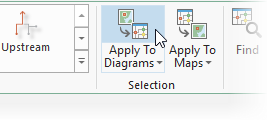
- Alternatively, choose a map from the Apply To Diagrams drop-down list to locate the selected network features and network objects in a specific open diagram.
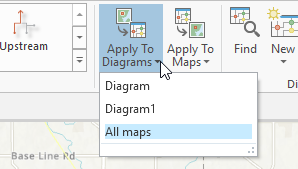
The retrieved diagram features are selected in the diagram map(s).
Note:
This process only applies to feature layers that are selectable in the diagram map. Verify that the diagram map layers can be selected when no features are selected or only part of the diagram features are selected.
For network features and network objects selected in the map that are reduced or collapsed in the diagrams, the corresponding diagram features—aggregated diagram features—are selected in the diagram map only when the Propagate reduced or collapsed elements when applying selection from or to diagram maps check box is checked.
Network features and network objects related to reduction edges in diagrams that are selected in the active network map can be retrieved in the diagram map only when the Propagate reduced or collapsed elements when applying selection from or to diagram maps check box is checked.