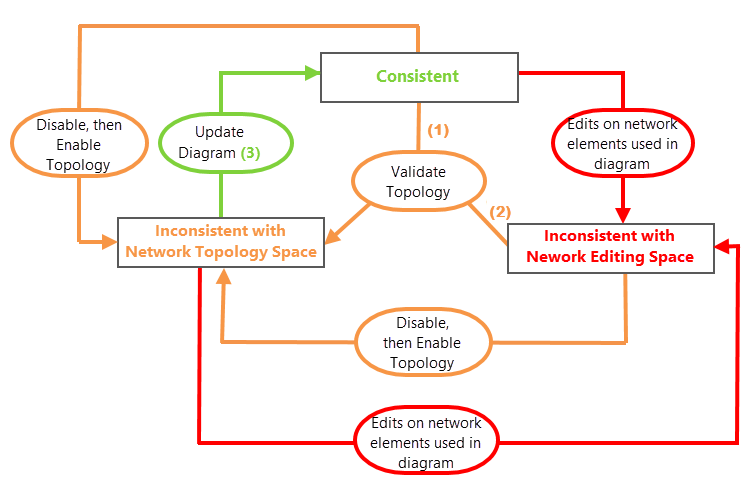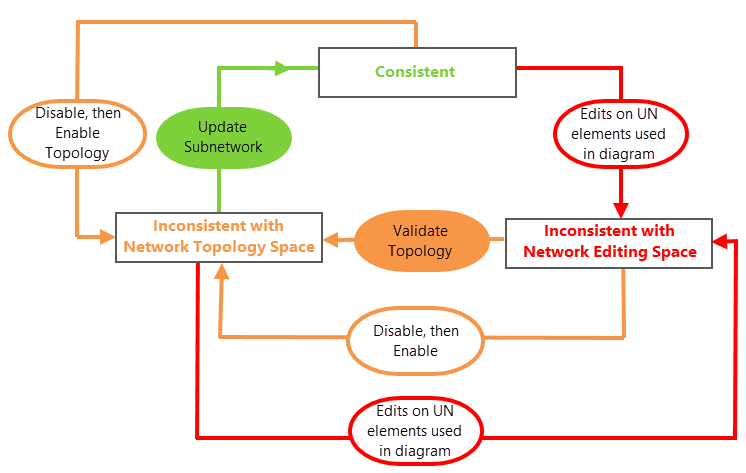Subnetworks represent topological subparts of a utility network that are used to drive analysis and operations, assign units of work, and so on—for example, subnetworks correspond to circuits in electric systems and pressure zones in gas or water. They are associated with one or more controllers, which are the origins or destinations of the resource that flows within the subnetwork, and delimit utility network tiers.
A utility network tier is a collection of subnetworks that all share the same level, name restrictions, and topology type. For example, in an electric distribution network, there can be subtransmission, medium-voltage, multifeed, low-voltage radial, and low-voltage mesh tiers.
Subnetwork and source property restrictions are controlled at the utility network tier level and are configured using the Set Subnetwork Definition tool.
Subnetwork system diagrams
While defining the subnetworks related to a utility network tier, the system allows you to assign one or more diagram templates to the tier. Then, when the diagram templates have been set up, running the Update Subnetwork tool on that utility network tier results not only in updating attributes, classes, and tables for the related specified subnetworks in the database, but also in building system diagrams based on each of those assigned diagram templates to diagrammatically represent each related specified subnetwork.
The subnetwork system diagrams are particular network diagrams that are managed behind the scenes; they are created and maintained by the Update Subnetwork tool.
The sections below detail workflows to help you create and maintain subnetwork system diagrams.
Learn more about utility network controllers, tiers, and subnetworks
Create subnetwork system diagrams
To create subnetwork system diagrams in the database, you must proceed in three phases. First, assign the diagram templates you expect the system diagrams to be based on to a utility network tier. Next, set up the network devices you expect as subnetwork controllers for that utility network tier. Then, process an update of the subnetworks. The workflow to execute is detailed in the next sections.
Assign diagram templates to a utility network tier
You must assign diagram templates to a utility network tier while defining the subnetworks related to a tier using the Set Subnetwork Definition tool.
Caution:
When working with an enterprise geodatabase, this operation must be processed from a database connection established as the database utility network owner. The connected ArcGIS Enterprise portal account must be the portal utility network owner.
Learn how to set or modify the subnetwork definition
Tip:
Diagram templates assigned to utility network tiers are generally custom diagram templates with rule and layout definitions that allow producing simplified representations of subnetwork tiers. Specifying one of the Basic, CollapseContainers, or ExpandContainers standard templates as a subnetwork diagram template is not recommended, since their rule and layout definitions are not appropriate.
Learn about the rule and layout definitions for diagram templates assigned to tiers
Note:
After a diagram template is specified as a subnetwork diagram template for a utility network tier and you are consuming the utility network service, this diagram template is no longer available in the New drop-down list on the Utility Network tab in the ribbon. It stays available from this drop-down list when working with a database connection for testing purposes.
Set up the network devices you expect as controllers for the tier
Once you add a utility network tier with one or several subnetwork diagram templates assigned to it, you must set up the network devices you expect as subnetwork controllers for that tier and provide a name for each controller in the SubnetworkControllerName field and subnetwork in the Subnetwork name field. To do so, you must work in the Modify Subnetwork Controller pane.
Create the subnetwork system diagrams
After the network devices are set up as controllers, you can execute the Update Subnetwork tool on that tier. This tool allows you to get the information on all the related subnetworks fully initialized in the database and all the subnetwork system diagrams being created.
Learn about subnetwork updates
Retrieve the subnetwork system diagrams created in the database
Like any other diagrams you created yourself and stored in the database, the subnetwork system diagrams can be retrieved using the Find Diagrams function  .
.
In the Find Diagrams pane that appears, the subnetwork system diagrams are identified by a green exclamation point in the third column of the diagrams list, and their tags list the domain, tier name, and subnetwork name they are tied to.
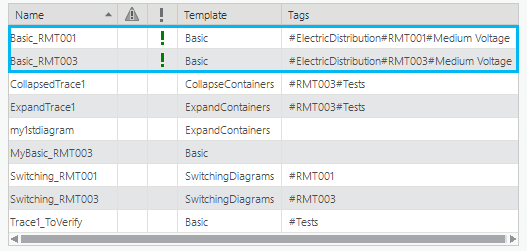
Caution:
Disabling network topology causes all subnetworks network to become dirty and all subnetwork system diagrams to be no longer flagged as system. In this situation, after reenabling network topology, all subnetworks will have to be updated and subnetwork updates will restore the subnetwork system diagram flags.
Subnetwork system diagram names
The name of the subnetwork system diagram merges the name of the diagram template it is based on and the subnetwork name in the Subnetwork name field, and it is formatted as follows: <DiagramTemplateName>_<SubnetworkName>.
Manage subnetwork system diagrams
The subnetwork system diagrams are particular diagrams that you cannot manage in the same way you manage the other diagrams. They are maintained using specific system routines.
Subnetwork system diagram consistency
Whether the diagram is a subnetwork system diagram or not, the management of its consistency state regarding the network space is slightly different.
| Consistency state regarding the network space on nonsystem diagrams |
|---|
(1)—Validate topology on an extent that intersects the diagram geographic area. (2)—Validate topology after editing network features or network objects that are used in the diagram. (3)—Update Diagram is the most common operation to execute to make an inconsistent diagram switch back to a consistent state. However, executing the Overwrite Diagram, Append Diagram, or Extend Diagram tool on an inconsistent diagram also changes the consistency state of the input diagram. |
| Consistency state regarding the network space on subnetwork system diagrams |
|---|
Note:After disabling the utility network topology, subnetwork system diagrams are no longer flagged as system diagrams. This flag is restored when running the Update Subnetwork tool. |
As explained in the images above, a subnetwork system diagram switches from consistent to inconsistent only after utility network features or network objects that are used in the diagram are edited; that is, validating network topology on an extent that intersects the subnetwork system diagram's geographic area doesn't make it become inconsistent like it does for a nonsystem diagram.
The only way to make an inconsistent subnetwork system diagram switch back to a consistent state is by executing the Update Subnetwork tool.
Edit subnetwork system diagrams
As in any other diagram you generated yourself, you can edit the geometry of features in a subnetwork system diagram by applying the diagram layout you want, either on the whole set of diagram features or on subsets you have selected previously.
Alter subnetwork system diagram properties
There is no way to alter subnetwork system diagram properties, for example, to change its name, tags, or access rights level. These properties are entirely managed internally at diagram creation.
Update subnetwork system diagrams
The only way to update subnetwork system diagrams is to run the Update Subnetwork tool for their related tiers. When subnetwork system diagrams already exist in the database for a tier, this tool only processes the diagrams that are related to the tier's dirty subnetworks.
Note:
The geometry of the diagram features before the update is preserved for all diagram features that existed before the update operation and still exist after.
Delete subnetwork system diagrams
To delete a subnetwork system diagram, you can delete the subnetwork itself.
Learn how to delete a subnetwork
Note:
The portal utility network owner who has full rights and permissions on the entire network dataset, including subnetwork system diagrams, can also use the Delete Diagram tool to delete subnetwork system diagrams.