Certain devices, wires, and conductors are placed inside objects such as substations, switch gears, trenches, and ducts. The relationship of having a feature located in another feature is called a containment association. The feature containing other features is referred to as a container, and the features inside the container are content.
There are multiple ways to create and manage containment associations between network features.
- The Modify
 command launches the Modify Associations pane; this is used to manage containment associations between existing network features.
command launches the Modify Associations pane; this is used to manage containment associations between existing network features. - The Enter Containment
 command is used to enter the containment edit mode to automatically create the containment association when creating content features inside an existing container.
command is used to enter the containment edit mode to automatically create the containment association when creating content features inside an existing container.
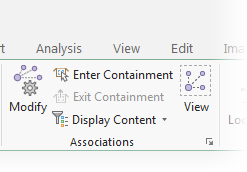
In this workflow, the Enter Containment command is used to enter containment edit mode. Containment edit mode is useful to create content features inside an existing container feature in one step. In this mode, features that are created are automatically added to the active container as content using a containment association.
Content features created in containment edit mode have their visible property set to false. This means they will not be visible in the map when you exit containment edit mode.
Tip:
To show or hide containment association content on the map, you can use the Display Content command. The Display Content command is dependent on having a display filter properly configured on the Association status attribute to work. See Control association visibility for more information.Requirements
The following are requirements for creating a containment association:
- The container feature has the Container association role assigned.
- A containment association rule exists to support the relationship.
Enter containment edit mode
To enter containment edit mode, complete the following steps:
- Click the Utility Network tab.
- In the Association group, click Enter Containment
 .
. - Select a single container feature in the active map.
Note:
The asset group and asset type of the network feature being selected as the container must be assigned the containment association role and supported by network rules for containment.
The following occur:
- A pop-up appears indicating containment edit mode is turned on.
- A dashed, light blue polygon appears around the selected container in the map.
- The map zooms to the spatial extent specified for the view scale set on the container feature. This is controlled by the association role assignment.
Any features created in containment edit mode (with a supporting rule) become content to the container. Any deleted features are removed from the container and deleted from the network.
Exit containment edit mode
To exit containment edit mode, complete the following steps:
- Click the Utility Network tab.
- In the Association group, click Exit Containment
 .
.The following occur:
- A pop-up appears indicating containment edit mode is turned off.
- The dashed, light blue polygon around the container disappears from the map.
- The map returns to the view scale set prior to entering containment mode.
Any features created while containment edit mode was on are not visible in the map. To change this, modify the visible property for the containment association content in the Modify Associations pane.