The Intersection tool  creates a vertex or a point feature at an inferred intersection that is formed by extending the path of two existing feature segments. The segment extensions are sketched as temporary construction lines.
creates a vertex or a point feature at an inferred intersection that is formed by extending the path of two existing feature segments. The segment extensions are sketched as temporary construction lines.
This tool is available on the construction toolbar when a feature template construction tool is active. Clicking the tool suspends the active tool until you click an intersection on the temporary construction lines and create the vertex or point feature.
For example, you can create a vertex at the inferred intersection of the outer walls of an L-shaped building and use the line constructor to continue drawing a parking lot layout.
Note:
When ground to grid correction is turned on, your input values are assumed to be ground measurements. An offset angle is applied to directions, and a distance factor multiplies distances. This occurs in real time as you specify construction measurements.
- If the current map does not contain a point, line, or polygon feature layer, add one.
- On the View tab, click Catalog Pane
 , and expand Databases
, and expand Databases  .
. - Expand the default database or the database containing your data.
To create a feature class, right-click the database, click New, and click Feature Class.
- Drag the feature class onto the map.
A feature template with default settings is automatically generated for the new layer.
- On the View tab, click Catalog Pane
- On the Edit tab, click Create
 to show the Create Features pane.
to show the Create Features pane. - Click a point, line, or polygon feature template.
- To override the default feature attribute values, click the active template button
 and type the attribute values you want to apply to the feature.
and type the attribute values you want to apply to the feature.
- To override the default feature attribute values, click the active template button
- On the template tool palette, click a feature construction tool, for example:
- To create a point feature, click Point
 .
. - To create a line feature, click Line
 .
. - To create a polygon feature, click Polygon
 .
.
- To create a point feature, click Point
- On the construction toolbar, click the tool drop-down arrow and click the Intersection tool
 .
. 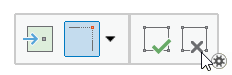
The active construction tool temporarily suspends creating features.
- Hover over and click the first segment.
- To cancel the path and specify a new one, press Esc.
A dashed construction line appears across the extents of the map.
- Hover over and click the second segment.
- To cancel the construction geometry and specify new paths, press Esc.
A second dashed construction line appears across the extents of the map.
- To create the vertex or point feature, click the intersection.
- To exit the intersection tool and resume creating features, click a feature construction tool.
- To finish the feature, click Finish
 or press F2.
or press F2.