The
Transform tool  changes the geometric shape of selected features using displacement links to specify known locations and corresponding destination locations. This tool is available in the Modify Features pane.
changes the geometric shape of selected features using displacement links to specify known locations and corresponding destination locations. This tool is available in the Modify Features pane.
The displacement vectors (links) you draw or add to a map create best fit geometric transformations. The root mean square (RMS) is a measure of this fit. If your data require further adjustments after a transformation, consider rubbersheeting the features.
When you use this tool, consider the following:
- The RMS errors appears at the top of the tool pane when the minimum required links for an Affine or Similarity transformation are present in a map.
- To generate a link table containing input links feature IDs and their residual errors, use the Calculate Transformation Errors tool.
- To perform projective transformations using four or more links, use the Transform Features tool.
Transform selected features or layers
The transformation method and the accuracy and quantity of displacements links influence the quality of a transformation and the resulting spatial distortion.
To transform features, complete the following steps:
- In the Contents pane, confirm that the layers can be selected and edited.
Confirm that the feature layer you are editing is editable, the coordinate system assigned to the active map is suitable for the type of edits you're performing, and snapping is configured to help you work efficiently and accurately.
- On the ribbon, click the Edit tab. In the Manage Edits group, click the topology arrow and choose No Topology
 .
. - On the ribbon, click the Edit tab. In the Features group, click Modify
 .
. - In the Modify Features pane, click Transform
 .
.To find the tool, expand Alignment, or type Transform in the Search text box.
- Click one of the following tabs to select features or choose layers:
Selected features
Select the features using the pointer. To refine the selection in the pane selection tree view, right-click a feature and click Only Select This
 or Unselect
or Unselect  .
.Layers
Check a layer check box to apply the transformation to all features on the layer.
- In the tool pane, click the Transformation Method drop-down arrow and choose one of the following transformation methods:
Affine
Differentially scale, rotate, translate, and skew the selected features. This method requires a minimum of three displacement links.
The following images illustrate the four possible changes.
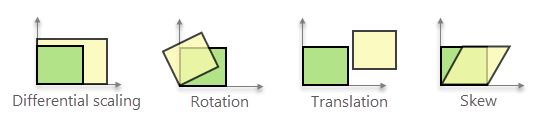
Similarity
Uniformly scale, rotate, translate, and reflect the selected features. This method requires a minimum of two displacement links.
This method is a good choice for CAD drawings and other file-based feature data that is generally not skewed.
- Click Add new links
 and draw the minimum number of two-point displacement links required for transformation method. Add or replace links if your work requires a better RMS value.
and draw the minimum number of two-point displacement links required for transformation method. Add or replace links if your work requires a better RMS value.For best results, use snapping to snap the start of a link from a known source location and snap the second control point to its corresponding destination location.
To delete a link, select the link and press the Delete key or right-click and click Delete. To delete all displacement links, click Delete all links
 .
.Note:
The RMS error indicates how well the displacements links perform the intended transformation. If you determine the RMS value is too high, you can delete and draw new links until the error value falls within an acceptable threshold.
Each displacement link generates a residual error that measures the fit between the location of the destination control point and the actual transformed location. The RMS error shown in the pane is the calculated sum of the residual errors generated by each link.
- Click Transform.
The displacement links are automatically deleted.
Load links from a file
Click Load links from file  to load predefined displacement links contained in a link file created with ArcMap. You can load four-column or five-column link files.
to load predefined displacement links contained in a link file created with ArcMap. You can load four-column or five-column link files.
A link file is a TAB delimited ASCII text file containing two pairs of XY coordinate values per row for each link. A four-column link file contains a pair of source and destination coordinate values. A five-column link file includes an ID column (string or numeric) that precedes the coordinate values. Example contents for a five-column link file.3 1032507.603691 1865947.186470 1032507.207115 1865926.170407
2 1032508.350801 1865986.785187 1032509.079486 1866025.405116
1 1032388.666424 1865961.179459 1032361.009572 1865981.280533
Equations
Affine
x’ = Ax + By + C
y’ = Dx + Ey + Fwhere:
A = Sx cos rB = (Sy / cos s) sin(s - r)
C = DxD = Sx sin rE = (Sy / cos s) cos(s - r)
F = DySx, Sy = Scaling factors (can be negative)
Dx, Dy = Translation distances in x and y directions (can be negative)
s = Skew angle of shearing along x-axis, measured from y-axis (-pi/2 < s < pi/2)
r = Rotation angle in radians, measured counterclockwise from x-axis (- pi < r <= pi)Similarity
x' = Ax + By + C
y' = -Bx + Ay + Fwhere:
A = s * cos tB = s * sin tC = Translation in x direction
F = Translation in y direction
s = Scale change (same in x and y directions)
t = Rotation angle, measured counterclockwise from the x-axisProjective
x' = (Ax + By + C) / (Gx + Hy + 1)
y' = (Dx + Ey + F) / (Gx + Hy + 1)