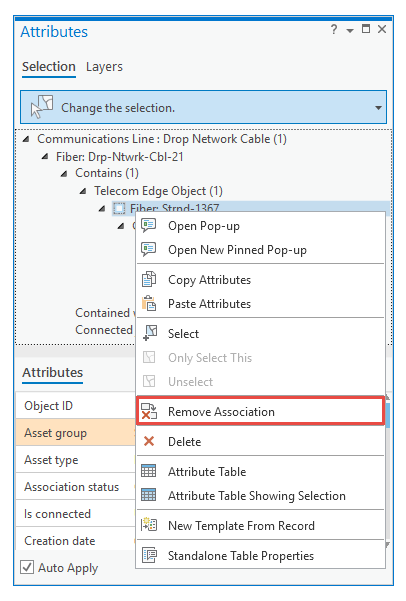In the Attributes pane  , you can view and edit attributes for selected network features, nonspatial objects, and associations. Associated features are organized by layer and can contain multiple items.
, you can view and edit attributes for selected network features, nonspatial objects, and associations. Associated features are organized by layer and can contain multiple items.
View associated network data
To view associate network data, select a network feature or object that participates in an association, and click the association type. To view additional information, expand the tree view and click the association type.
- On the Edit tab, in the Selection group, click Attributes
 .
.
- Select a network feature.
- Click the Selection tab.
- Click the Select tool
 and select a network feature or object that participates in an association.
and select a network feature or object that participates in an association. - In the tree view, expand the association types.
- Click an association type, for example, Contains.
Information about the association is reported on the Associations tab.
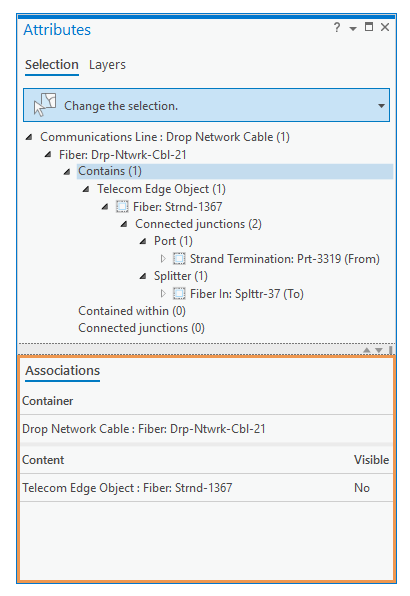
- Right-click the feature or object to select associated data for the specific network feature.
- Right-click the layer to perform a bulk selection of associated data for all selected network features in the layer
To zoom to associated objects, right-click the association, for example, Contains, and click Zoom To  .
.
Note:
To select associated data, right-click a layer or individual network feature, click Select Associated Data  , and click the corresponding command.
, and click the corresponding command.
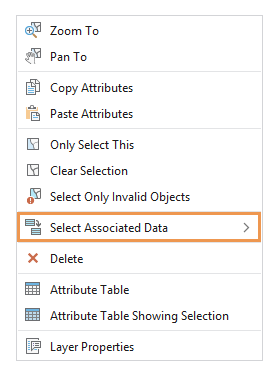
Add a nonspatial object
To add a nonspatial object to an existing container, right-click the association type in the tree view, and click Add New To Container  .
.
- On the Edit tab, in the Selection group, click Attributes
 .
.
- Select a network feature.
- Click the Selection tab.
- Click the Select tool
 and select a network feature or object that participates in an association.
and select a network feature or object that participates in an association. - In the tree view, expand the associated data.
- Add a nonspatial object.
- Right-click the association type, for example, Contains, and click Add New To Container
 .
.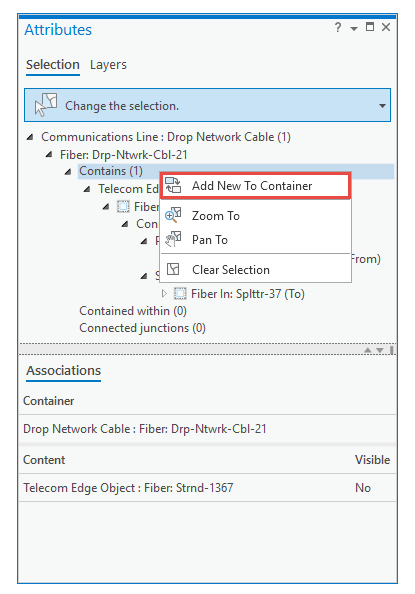
- Click the Pick a template drop-down arrow and select a containment template.
The templates available to a container are determined by the containment associations defined for the current object.
- Click the Number of rows box and specify the number of nonspatial objects (rows).
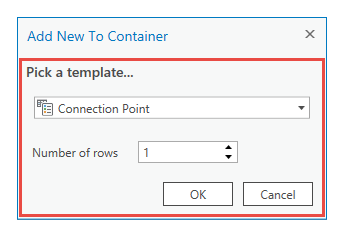
- Right-click the association type, for example, Contains, and click Add New To Container
- Click OK.
Remove a nonspatial object
To remove a nonspatial object from a container, right-click the nonspatial object, and click Remove Association  .
.
- On the Edit tab, in the Selection group, click Attributes
 .
.
- Select a network feature.
- Click the Selection tab.
- Click the Select tool
 and select a network feature or object that particpates in an association.
and select a network feature or object that particpates in an association. - In the tree view, expand the associated data.
- Right-click the nonspatial object and click Remove Association
 .
.