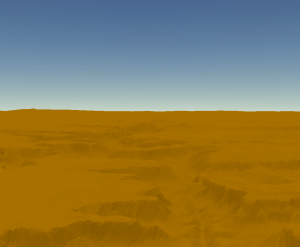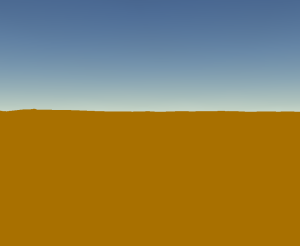An elevation surface layer is a composite layer representing the ground surface or a custom surface. Elevation surface layers define the height values across the extent of a map or scene. Elevation surface layers contain one or more elevation source layers that contribute height values to the surface.
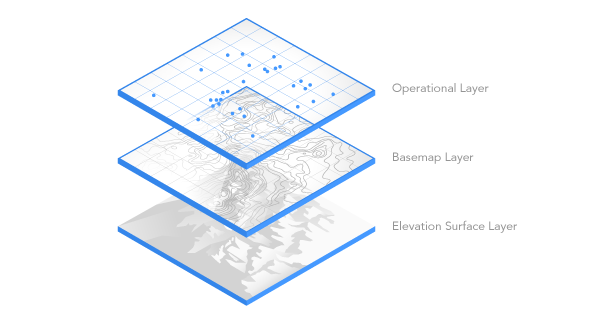
Ground elevation surface layers
A global or local scene contains a predefined elevation surface layer called Ground that cannot be removed. The default elevation source layer for this surface is a cached elevation image service, WorldElevation3D/Terrain3D. If you are not connected to the internet, you will not have access to this service and the ground elevation will be 0. You can optionally add a supported elevation source to the ground elevation surface. You can add a Ground elevation surface layer to a map for editing on the Add Elevation Source Layer dialog box.
Custom elevation surface layers
You can add a custom elevation surface layer to a map or scene in addition to the Ground surface layer. Examples of custom elevation surfaces include one that defines the depth of a geological stratum or one that defines the height of a restricted airspace. You can set the height of feature layers to be drawn on the ground, relative to the ground, or at an absolute height from the elevation surface.
Elevation surface layer appearance properties
You can modify appearance properties such as vertical exaggeration and surface color for each ground or custom surface on the Elevation Surface Layer tab. To access this tab, click the elevation surface layer in the Contents pane to select it. For example, click Ground or the name of the custom surface. The Elevation Surface Layer tab appears on the ribbon.
Effects
The Effects options allow you to reveal content hidden beneath the surface using the Swipe tool.
Drawing
The Drawing options allow you to adjust how the elevation source draws. You can apply a vertical exaggeration to each elevation surface. If the surface is flat, set the vertical exaggeration of the surface to a value greater than 1 to emphasize vertical differentiation. Each surface can have a surface color. By default, the color of the ground surface is white, and the default of custom surfaces is No color. Use No color when you need a surface to define elevation, but you do not want it to draw.
Note:
Vertical exaggeration applies to the elevation surface and does not apply to other layers. This property is not supported when sharing as a web scene.
Surface
The Surface options allow you to adjust functional capabilities of the surface.
Exclude From Integrated Mesh  allows you to exclude a 2D layer from draping on an integrated mesh scene layer. Click the menu
allows you to exclude a 2D layer from draping on an integrated mesh scene layer. Click the menu  and click each layer to exclude it from draping on the integrated mesh scene layer.
and click each layer to exclude it from draping on the integrated mesh scene layer.
Navigate underground allows navigation under the ground surface for the current view. This option is only available on the ground surface and is grayed out on custom surfaces.
Use Apply Flat Shading For Tin Data to shade faces of TIN data consistently without applying smoothing.
When you want the surface to draw as a physical surface in the map (scene), choose a color, and optionally check Shade surface relative to the scene's light position to emphasize variations in relief. This is typically done when there is no basemap in the scene.