Available with Defense Mapping license.
The Meter Reference Guide element provides a set of instructions and examples that enable you to compose standard grid references. It also contains diagrams for identifying the grid zone and grid square designations on the map sheet. This element's properties update based on the associated data frame's coordinate system.
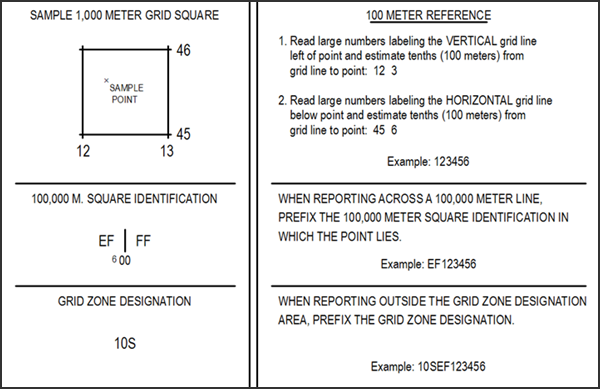
Note:
If a grid mask feature class (MSK_<grid_name>) is in the layout view, the Meter Reference Guide element prevents the display of 100,000 M. Square Identification coordinates beyond the area the mask surrounds.
If the map extent appears coincident with an MGRS 100,000 M. square boundary, the Meter Reference Guide element displays the 100,000 M. Square Identification coordinates on both sides of the boundary.
Insert a Meter Reference Guide
The Meter Reference Guide element can be inserted on any map layout. There are three different types designed to accommodate the TM, ICM, and JOG map specifications.
- Verify that the map is in layout view.
If you don't have a layout set up for your project, add a layout.
- Click the Insert tab.
- In the Map Surrounds group, click the Additional Surrounds drop-down arrow and choose a meter reference guide under Topographic.
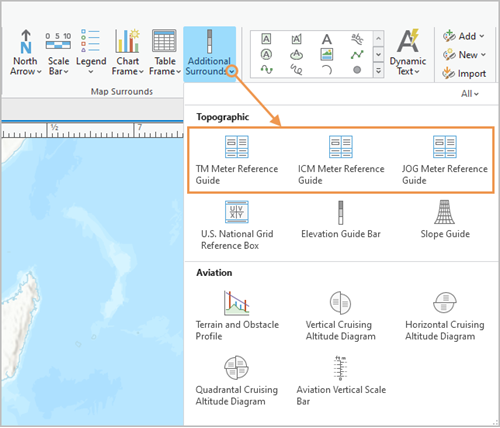
- Click an insertion point in the active layout to place the new Meter Reference Guide element.
The Meter Reference Guide is added to the layout and remains selected.
Modify the Meter Reference Guide
You can modify the properties and appearance of a Meter Reference Guide using the options on the Meter Reference Guide contextual tab, as well as the Element pane.
- Verify that the map is in layout view and that a Meter Reference Guide has been added.
- Click the element in the Contents pane.
The Meter Reference Guide contextual tab appears. You can modify some of the element's properties on this tab.
- Expand one of the following groups to open the Element pane:
- Current Selection
- Symbol
- Text Symbol
Tip:
You can also open the Element pane directly by double-clicking the Meter Reference Guide in the Contents pane or right-clicking it and choosing Properties
 .
.
The following properties are available to modify only in the Element pane:
- Name—The name of the Meter Reference Guide element. The name of this element appears in the Contents pane and must be unique.
- Visible—Determines whether the Meter Reference Guide is visible. The default is visible.
- Locked—Locks the element so that changes cannot be made. The default is unlocked.
- Map Frame—Specifies the map frame with which the element is associated and where it gets the grid information.
- Type—Specifies the type of cartographic product for which you want to insert the element.
- Color—Specifies the color of the element.
Note:
The size commands aren't available for this element because its size is fixed to meet map product specifications.