Available with ArcGIS Maritime license.
Nautical charts often contain information associated with the chart that cannot be captured as separate features (for example, margin notes, warnings, and cautions); this information is known as chart notes. Chart notes are linked to the Dqyarea feature class and can be associated with features as related attributes using the Notes Editor tool.
Note tables
Digital Nautical Chart (DNC) geodatabases contain 12 note tables. Each table represents a thematic layer as defined in specification MIL-PRF-89023, page 5. Each thematic layer represents a Vector Product Format (VPF) grouping of feature classes.
| Thematic layer name | Note table name |
|---|---|
| Cultural Landmarks | culnotestable |
| Earth Cover | ecrnotestable |
| Environment | envnotestable |
| Hydrography | hydnotestable |
| Inland Waterways | iwynotestable |
| Land Cover | lcrnotestable |
| Limits | limnotestable |
| Aids to Navigation | navnotestable |
| Obstructions | obsnotestable |
| Port Facilities | pornotestable |
| Relief | relnotestable |
| Data Quality | dqynotestable |
The DBS_FC_VVT table in the DNC geodatabase lists each of the DNC feature classes and their respective thematic layers. It also identifies the note tables that correspond to each of the thematic layers.
Note tables store note information in binary large object (BLOB) fields. You can view and edit notes with the Notes Editor tool.
Linked features and notes
Each note table stores notes specific to a thematic layer. Features are linked to notes by the notesjointable in the DNC geodatabase. The notesjointable allows a single note to be associated with multiple features and a feature to be associated with multiple notes, as long as they belong to the same thematic layer. The feature class's gfid field is associated with the notesjointable's GFID field, and the notesjointable's RAT_GFID field is associated with the thematic layer notes table's GlobalID field.
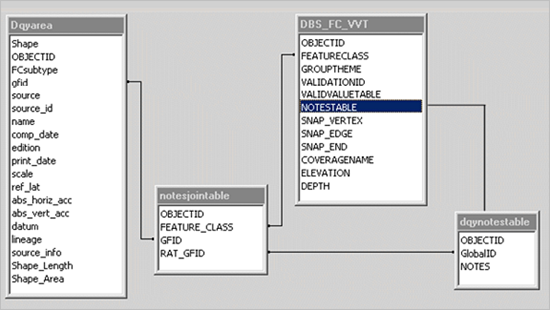
Caution:
If you attach a note to a feature and change the feature's GFID, the note will no longer be linked to the feature in the notesjointable. If you need to change a feature's GFID, re-create the feature and add notes to the new feature as necessary.
Notes Editor tool
The Notes Editor tool allows you to view, add, edit, and delete notes that are associated with individual features you select. It also allows you to work with notes that are associated with multiple features in the same feature class. 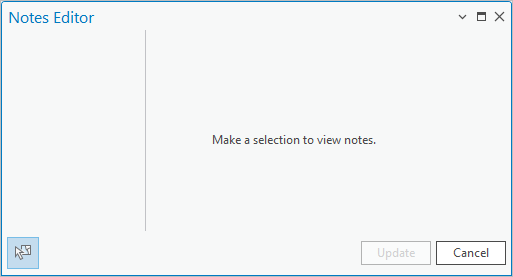
 in the Notes Editor pane to select features and constrain the selection to features with attached notes.
in the Notes Editor pane to select features and constrain the selection to features with attached notes.