Available with Standard or Advanced license.
Available for an ArcGIS organization with the ArcGIS Reality license.
A point cloud is a model of the project area defined by high-density, colorized 3D LAS points, extracted from overlapping images in the block or project area. Point clouds can be generated in ArcGIS Reality for ArcGIS Pro using the Point Cloud product option, which provides a one-click solution for generating a high density point cloud of the project area.
Generate point cloud products
To generate a point cloud using the ArcGIS Reality for ArcGIS Pro Point Cloud wizard, follow the steps below.
Note:
- Before you begin the workflow, ensure that you have created a Reality mapping workspace and completed the block adjustment process.
- Point cloud generation is recommended from oblique imagery, or a combination of oblique and nadir imagery.
- On the Reality Mapping tab, click the Point Cloud button
 in the Product category.
in the Product category.The Reality Mapping Products Wizard window appears.
- Click Shared Advanced Settings.
The Advanced Product Settings dialog box appears, where you can define parameters that will impact the Reality mapping products to be generated. For a detailed description of the advanced product settings options, see Shared Advanced Settings in the wizard.
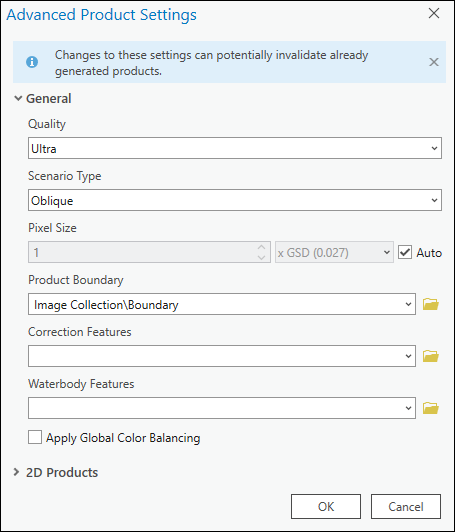
- Quality and Scenario settings are automatically set by the application and should not be changed to ensure optimum performance and product quality. However, if you want to generate a reduced resolution product, the Quality setting can be lowered. See Shared Advanced Settings above for more information on the impact of various Quality settings on product generation.
During initial product generation, the Reality mapping process creates files based on product settings that are used to reduce processing duration of subsequent products. Changing the Quality setting after initial product generation adversely impacts processing time and initiates regeneration of previously created files and products.
- For Product Boundary, select a feature class identifying the output product extent from the drop-down list or click the Browse button
 and browse to one.
and browse to one. It is recommended that you provide a project boundary for the following reasons:
- Define the proper output extent—When you do not define a product boundary, the application automatically defines an extent based on various dataset parameters that may not match the project extent.
- Reduce processing time—If the required product extent is smaller than the image collection extent, defining a product boundary will reduce the processing duration and automatically clip the output to the boundary extent.
- To specify a water body feature layer, click the Browse button
 next to Waterbody Features.
next to Waterbody Features.If water features such as lakes and rivers exist within the project area, it is recommended that you add a pre-created 3D feature class identifying those areas using the Waterbody Features option to hydrologically enforce these features in the output product. Use the stereoscopic compilation in ArcGIS Image Analyst to generate the 3D feature layer that identifies water body features. This ensures that there will be no image stretching around hydrological feature boundaries in the output due to differences in elevation between the derived DSM height and the feature class height values.
- Accept all other defaults and click OK.
The Advanced Product Settings page closes, and you return to the Products Generation Settings page in the Reality Mapping Products wizard.
- Click Finish to initiate product processing.
When processing is complete, the point cloud product will be added to the Reality Mapping container in the Point Cloud folder in the Catalog pane, and a LAS dataset will be added to the Contents pane to manage the point cloud.
- To visualize the generated point cloud, add the LAS dataset to the 2D or Local Scene.
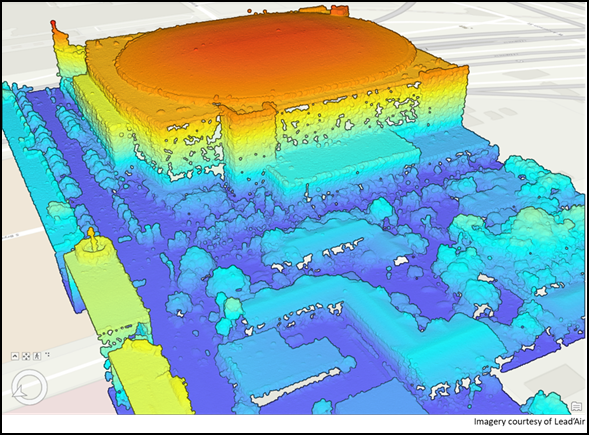
Related topics
- Reality mapping in ArcGIS Pro
- ArcGIS Reality mapping product generation
- Generate a DSM using ArcGIS Reality for ArcGIS Pro
- Generate a DSM mesh using ArcGIS Reality for ArcGIS Pro
- Generate a 3D mesh using ArcGIS Reality mapping
- Generate a True Ortho using ArcGIS Reality for ArcGIS Pro
- Generate multiple products using ArcGIS Reality for ArcGIS Pro
- Ortho mapping product generation
- Generate elevation data using the DEMs wizard
- Orthorectify a single satellite scene
- Introduction to the ArcGIS Reality for ArcGIS Pro extension
- What is photogrammetry?