Available for an ArcGIS organization licensed with the IPS extension.
Survey paths are linear features that represent the predefined paths where you plan to record a survey using ArcGIS IPS Setup app. You can create survey paths in ArcGIS Pro before going on-site or directly from within the app. Survey path features are stored in the IPS Recordings layer.
Survey paths can later be edited in IPS Setup if they do not meet the surveyor's needs and cannot be followed as planned (for example, if the floor plan has changed or does not match the floor plan data in the IPS workspace).
Complete the following steps to create survey path features in ArcGIS Pro:
- Open an IPS map or prepare a new one in ArcGIS Pro.
- Optionally, configure the IPS Recordings layer as floor aware.
If the IPS map is not configured as floor aware, configure the map and additional floor plan layers as floor aware.
Configuring the map and the IPS Recordings layer as floor aware allows you to visualize and modify the data by floor using the floor filter but is not required.
- On the Edit tab, in the Features group, click Create
 .
.The Create Features pane appears and lists the feature templates defined for the active map.
- In the Create Features pane, click the IPS Recordings feature template.
The IPS Recordings template expands, showing the tool palette.
- On the IPS Recordings template, click Active template
 .
.The tool palette and the feature attribute table for the IPS Recordings template appear.
- In the attribute table, set the field values as follows:
Field Value Site ID
The site ID of the site feature for which you are creating IPS Recordings features
Facility ID
The facility ID of the facility feature for which you are creating IPS Recordings features
Level ID
The level ID of the level feature for which you are creating IPS Recordings features
Planning Date
The current date
Note:
This field is automatically populated by a calculation attribute rule with the current date when a new feature is created in a feature class in a file or enterprise geodatabase, or in a feature service that references registered data. If you are creating a survey path in a feature service that does not reference registered data, you must manually populate this field.
- In the Create Features pane, click Line
 to create a line feature.
to create a line feature. - Draw the line where you want to sketch a survey path, as shown in the example below.
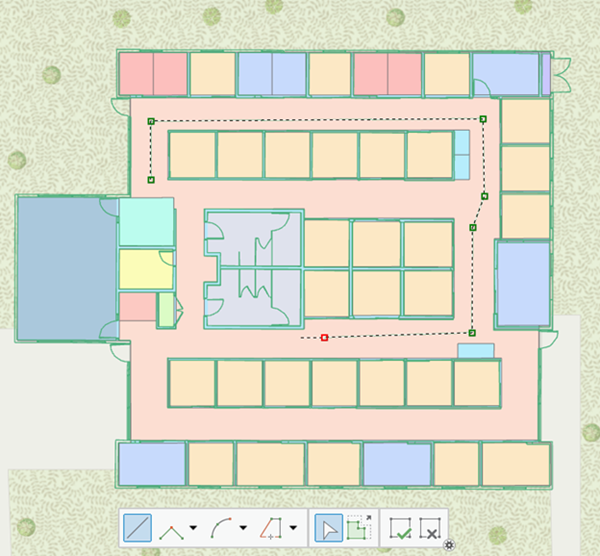
- Create as many recordings features as necessary.
Change the Site ID, Facility ID, and Level ID field values to match the IDs of the site, facility, and level on which the recording feature is located each time you create one.
- Save your edits.
Survey paths created in the IPS Recordings layer can now be performed in the IPS Setup app.