On the Diagram Properties tab, you can view information about a network diagram.
Access Diagram Properties for a network diagram
Note:
This workflow can be run on a network diagram layer that is from a utility network or trace network in a file or mobile geodatabase, a database connection to a utility network or trace network in an enterprise geodatabase, or a utility network or trace network service.
To access the Diagram Properties tab, complete the following steps:
- If the diagram is not already open, run the Find Diagrams tool
 on the Network Diagram tab in the ribbon.
on the Network Diagram tab in the ribbon. Note:
The Find Diagrams tool can also be found on the Utility Network or Trace Network tab
- Find and open the diagram you want to work with.
The network diagram opens in a diagram map.
- Activate the diagram map referencing the network diagram for which you want to access the properties.
- In the Contents pane, right-click the diagram layer and click Properties.
The Layer Properties dialog box related to the diagram layer appears.
- Click the Diagram Properties tab.
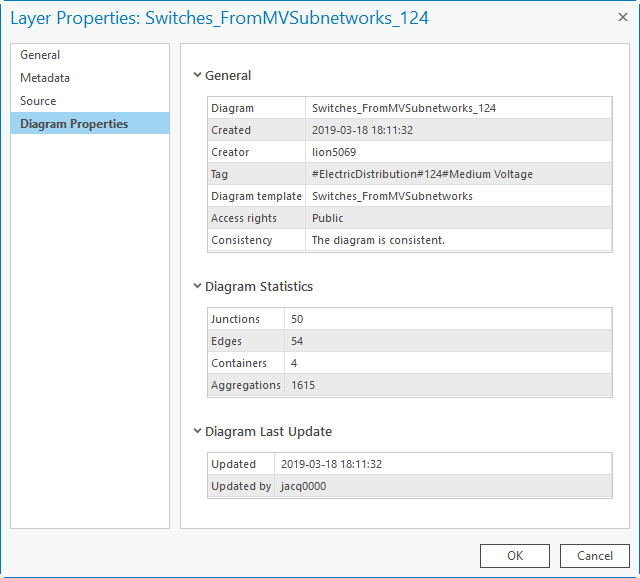
Diagram Properties details
The following sections are included on the Diagram Properties tab: General, Diagram Statistics, and Diagram Last Update.
General
The General section includes information about the diagram creation, its template, and its state:
- Diagram—The diagram name.
- Created—Its creation date.
- Creator—The diagram owner.
- Tag—The diagram's tags. This information only displays for stored diagrams.
- Diagram Template—The diagram template on which the diagram is based.
- Access Rights—The access permissions set on the diagram.
- Consistency—The consistency status of the diagram.
Diagram Statistics
The Diagram Statistics section displays statistics on the following diagram features:
- Junctions—The number of junctions represented in the diagram
- Edges—The number of edges represented in the diagram
- Containers—The number of containers represented in the diagram
- Aggregations—The number of aggregations in the diagram
Diagram Last Update
The Diagram Last Update section displays information about the last diagram update:
- Updated—The date of the last diagram update
- Updated By—The user who last updated the diagram