You can create parcels by dividing existing parcels by areas in the parcel fabric.
You can divide parcels using the following area-based methods:
- Proportional Area—Divide the parcel into equal areas based on a specified number of parts. The areas of the divided parcels are equal and are automatically calculated based on the specified number of parts.
- Equal Area—Divide the parcel into equal areas based on a specified area and number of parts. The areas of divided parcels will equal the specified area. You can distribute the remaining area equally among the divisions or create a remainder parcel.
- Equal Width—Divide the parcel into areas based on a specified width and number of parts. The area widths of the divided parcels will equal the specified width. When the remaining width is less than the specified width, you can merge the last division with its adjacent division.
Use the Divide tool  in the Tools gallery on the Parcel Record Workflows tab to divide parcels.
in the Tools gallery on the Parcel Record Workflows tab to divide parcels.
Divide a parcel in a record-driven workflow
When dividing a parcel in a record-driven workflow, parcel attribute data is updated as follows:
- The new divided parcel features are associated with the active record, which is the parcel record that created them.
The Created By Record field of the new parcel features is populated with the GlobalID of the active parcel record.
- The original parcel that was divided is set as historic.
The Retired By Record field of the original parcel features is populated with the GlobalID of the record that created the new divided parcels.
- If the parcel being divided has a Stated Area value, the Stated Area attributes of the divided parcels are updated with the proportioned, computed area value. Stated Area attributes are not updated when dividing a parcel by Equal Width.
To divide a parcel in a record-driven workflow, the general steps are as follows:
- Create the parcel record that describes the parcel division and set it as active in the map.
- Select the parcel you want
divide and click the Divide tool
 in the Tools gallery on the Parcel Record Workflows tab to open the Divide pane.
in the Tools gallery on the Parcel Record Workflows tab to open the Divide pane. - In the Divide pane, choose a divide method, the direction of the divide, and the number of proportioned parts.
For example, divide a parcel using Proportional Area, in a direction going from the eastern polygon edge to the western polygon edge, and into three parts.
See additional steps for dividing a parcel in a record-driven workflow.
Parcel features
When a parcel is divided by area, parcel features are updated as follows:
- Boundary lines that are no longer used by any other adjacent parcels are retired as historic. The Retired By Record field of the parcel lines is populated with the GlobalID of the active record. This occurs, for example, when there are overlapping lines for adjacent boundaries; that is, each parcel has its own set of lines and does not share boundaries with adjacent parcels.
- The boundary lines of the original parent parcel remain intact and are not split or planarized by the new divide lines. The original parent lines remain associated to the record that created them. The dividing lines are the only new lines created by this transaction, and they will be associated with the active record.
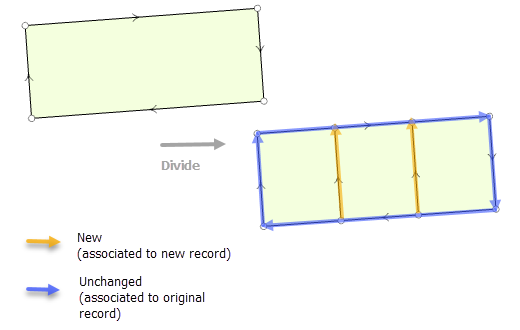
Divide parcels outside of a record
In the parcel fabric, you can divide parcels with or without an active record in the map. When dividing parcels without an active record in the map, parcel history is not tracked and parcels are not associated with the records that created or retired them. Dividing parcels without an active record is done when performing data quality and cleanup edits on the parcel fabric.