ENC layers display electronic navigational charts with S-52 symbology. You configure symbology at the layer level. When viewing multiple ENC layers at once, it's important to use the same symbology settings for a consistent view of the navigational chart data.
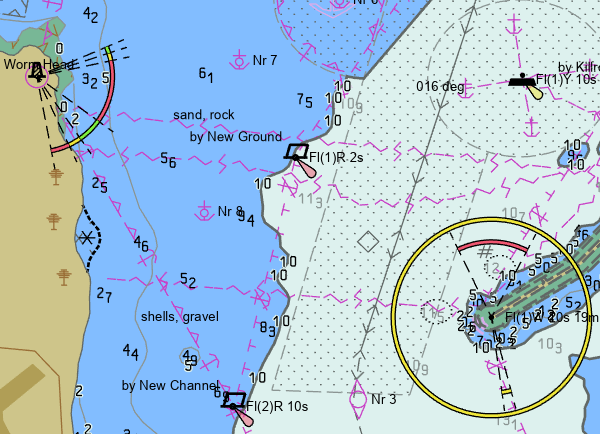
Add an ENC layer from an S-57 cell using the Catalog pane
ENC layers are created from S-57 cells (.000 files) which represent navigational chart data at a particular scale. Follow these steps to add an S-57 cell data source directly to ArcGIS Pro to create an ENC layer:
- In the Catalog pane, right-click the S-57 cell.
- Click Add To Current Map.
An ENC layer is created.
Add an ENC layer from an S-57 cell using the Add Data button
Follow these steps to add an S-57 cell data source directly to ArcGIS Pro to create an ENC layer using the Add Data button:
- On the Map tab, in the Layer group, click Add Data.
- Browse to the S-57 cell file in the file system.
- Click OK.
An ENC layer is created.
Configure ENC layer symbology
ENC symbology is grouped into logical categories for viewing and configuration. Some options refer to specific object types in an S-57 cell and only affect display if the objects or attributes are present. For example, there is a Viewing groups option to show Submarine cables and pipelines, but they may not be present in all cells.
Complete the following steps to configure ENC layer symbology:
- Select an ENC layer in the Contents pane.
- On the ENC Layer tab, in the Drawing group, click Symbology.
- In the Symbology pane, choose a symbology subgroup to modify:
- Depth contours—Set depth contours to change the display of the navigational chart.
- Depth information—Choose high-level depth information to view.
- Display options—Choose the display categories to view and whether to honor them.
- Symbolization—Set high-level symbolization choices for the entire layer.
- Viewing groups—Set whether to view or hide logical groups of features.
- Text groups—Choose which objects to show labels for. Note that labels do not show for viewing groups that are not visible. For instance, you cannot view Light descriptions if Lights are not visible.