You can adjust the size of text symbols used for labeling dynamically across their visible scale range to reduce visual density at smaller scales while retaining an appropriate relative size at larger scales. Typically, these differences in text symbol size are subtle across the visible scale range. You should maintain a text symbol size that is appropriate for the feature density at each scale without introducing noticeable increases in size.
In the example below, the scale stops are set at 1:250,000 with a 9 point font and 1:24,000 with a 28 point font. The image on the left shows the map drawn at a scale of 1:45,000 with the label drawn in a larger font. The middle image shows the map drawn at 1:125,000, and the image on the right shows it at 1:245,000. As the map is zoomed out, the font size decreases according to the scale stop settings.
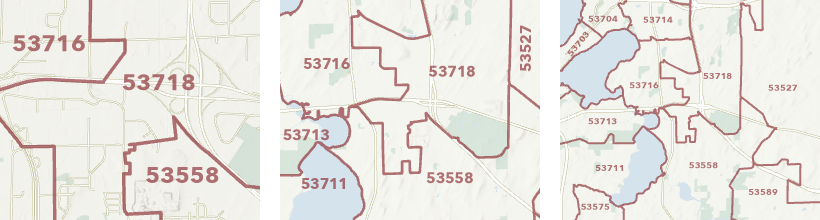
Scale-based symbol sizing is only available in 2D maps. It is not available in 3D scenes.
To adjust scale-based label size, complete the following steps:
- Ensure that List By Labeling is the active method of displaying the Contents pane. Click the List By Labeling tab
 .
. - Choose a label class in the Contents pane and click the Labeling tab.
- On the Labeling tab, in the Text Symbol group, click the Text Symbol launcher
 .
. - On the Symbol tab, on the General tab
 , check Enable scale-based sizing, and expand Appearance.
, check Enable scale-based sizing, and expand Appearance.A slider appears below the Size property.
The stops on the slider are derived from the map scales. The slider extends across the complete scale range, from an infinitely small scale (zoomed far out) on the far left side of the slider to a large scale of zero (zoomed far in) at the far right side of the slider. The dark part of the slider shows the visible scale range of the symbol class or layer. (If the visible scale range is not constrained to specific scales for the corresponding feature class, the entire slider is dark.)
- Click a scale stop and define the symbol size at that scale in the Size property box.
You can drag stops to define the size at a different scale. The text symbol size varies linearly between stops.
- Click the Add size stop button
 to add new stops based on the defined map scales, or click along the slider.
to add new stops based on the defined map scales, or click along the slider.
Because scale properties may differ between maps, scale-based label settings are not preserved when the symbol is saved to a style.
To learn more about setting map scales, see Map scales and scale properties.