Available with ArcGIS Maritime license.
The ArcGIS Maritime Import VPF To Geodatabase tool imports Vector Product Format (VPF) data in Digital Nautical Chart (DNC) and Tactical Ocean Data (TOD) formats into a Maritime geodatabase. Sources that can be imported include DNC and TOD0, TOD2, and TOD4.
Most maintenance jobs require you to import VPF data. To correctly import VPF data in DNC format, you must create a geodatabase with DNC-specific feature classes, an Ecrtext annotation feature class, and defined topology. This configuration is preconfigured in four scale-specific geodatabase templates:
- Harbor
- Approach
- Coastal
- General
Tip:
If you installed the Maritime product files, you can access these templates in the <installation_location>\ArcGIS Maritime\Product Files\<version>\VPF\DNC\BuiltSchemas folder.
Complete the following steps to import VPF data:
- Start ArcGIS Pro.
- Open a new or an existing project.
- On the Analysis tab, click Tools
 .
.The Geoprocessing pane appears.
- Click the Toolboxes tab, browse to Maritime Tools > VPF > Import VPF To Geodatabase, and double-click Import VPF To Geodatabase.
The Import VPF To Geodatabase tool opens in the Geoprocessing pane.
- Click the Input VPF Features Browse button
 and choose the VPF data to import.
and choose the VPF data to import.Import data from a VPF workspace folder. A workspace folder is the directory containing the library attribute table (LAT).
- Click the Target Workspace Browse button
 and choose the geodatabase to which you want to import the VPF data.
and choose the geodatabase to which you want to import the VPF data.VPF data can be imported into an empty geodatabase template or an existing geodatabase with VPF data.
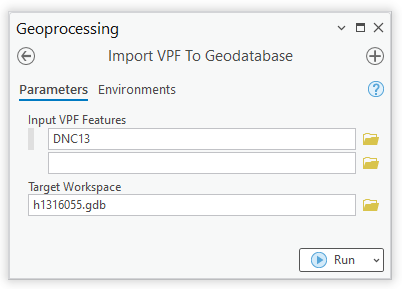
- Click Run.
The VPF data is imported to the chosen geodatabase.