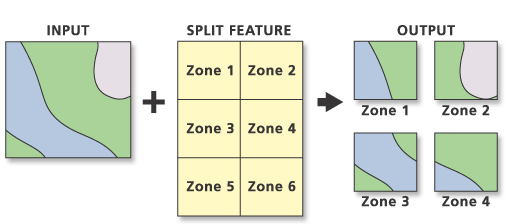| Label | Explanation | Data Type |
Input Features | The features to be split. | Feature Layer |
Split Features | Polygon features containing a tabular field whose unique values are used to split the input features and provide the output feature classes' names. | Feature Layer |
Split Field | The character field used to split the input features. This field's values identify the split features used to create each output feature class. The split field's unique values provide the names of the output feature classes. | Field |
Target Workspace | The existing workspace where the output feature classes are stored. | Workspace ; Feature Dataset |
XY Tolerance (Optional) | The minimum distance separating all feature coordinates (nodes and vertices) as well as the distance a coordinate can move in x or y (or both). Set the value higher for data that has less coordinate accuracy and lower for datasets with extremely high accuracy. Caution:Changing this parameter's value may cause failure or unexpected results. It is recommended that you do not modify this parameter. It has been removed from view on the tool dialog box. By default, the input feature class's spatial reference x,y tolerance property is used. | Linear Unit |
Derived Output
| Label | Explanation | Data Type |
| Updated Target Workspace | The workspace containing the features classes created by splitting the input. | Workspace; Feature Dataset |