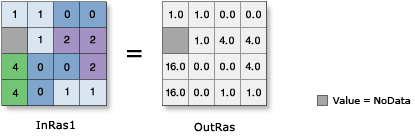| Label | Explanation | Data Type |
Input raster or constant value 1 | The input values to be raised to the power defined by the second input. A number can be used as an input for this parameter, provided a raster is specified for the other parameter. To specify a number for both inputs, the cell size and extent must first be set in the environment. | Raster Layer; Constant |
Input raster or constant value 2 | The input that determines the power the values in the first input will be raised to. A number can be used as an input for this parameter, provided a raster is specified for the other parameter. To specify a number for both inputs, the cell size and extent must first be set in the environment. | Raster Layer; Constant |
Return Value
| Label | Explanation | Data Type | Output raster | The output raster. The cell values are the result of raising the values in the first input to the power of the values in the second input. | Raster |